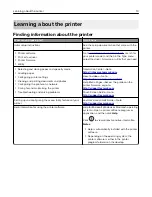Changing the wallpaper image
1
From the home screen, touch
Change Wallpaper
.
2
Select an image to use.
3
Apply the changes.
Running a slide show from a flash drive
1
Insert a flash drive into the USB port.
2
From the home screen, touch
Slideshow
.
Images appear in alphabetical order.
Note:
You can remove the flash drive after the slide show starts, but the images are not stored in the
printer. If the slide show stops, then insert the flash drive again to view the images.
Setting up Scan Center
1
From the home screen, touch
Scan Center
.
2
Select and create a destination, and then configure the settings.
Notes:
•
When creating a network destination, make sure to validate and adjust the settings until no errors
occur.
•
Only destinations created from the Embedded Web Server are saved. For more information, see the
documentation that came with the solution.
3
Apply the changes.
Setting up Device Quotas
Notes:
•
This application is supported only in some printer models. For more information, see
•
You may need administrative rights to access the application.
1
Open a web browser, and then type the printer IP address in the address field.
Notes:
•
View the printer IP address on the printer home screen. The IP address appears as four sets of
numbers separated by periods, such as 123.123.123.123.
•
If you are using a proxy server, then temporarily disable it to load the web page correctly.
2
Click
Apps
>
Device Quotas
>
Configure
.
3
In the User Accounts section, add or edit a user, and then set the user quota.
4
Apply the changes.
Setting up and using the home screen applications
24
Summary of Contents for XC2235
Page 16: ...2 Locate the serial number at the left side of the printer Learning about the printer 16 ...
Page 185: ...6 Insert the new waste toner bottle 7 Insert the right side cover Maintaining the printer 185 ...
Page 188: ...4 Remove the waste toner bottle 5 Remove the toner cartridges Maintaining the printer 188 ...
Page 192: ...11 Insert the waste toner bottle 12 Insert the right side cover Maintaining the printer 192 ...
Page 207: ...4 Close doors A and B Clearing jams 207 ...
Page 263: ...Upgrading and migrating 263 ...