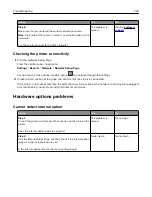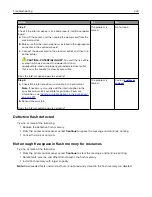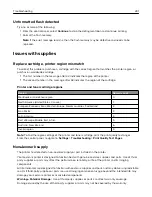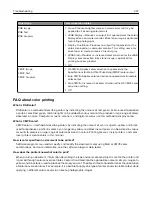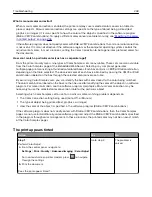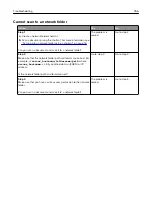Action
Yes
No
Step 3
a
Load paper from a fresh package.
Note:
Paper absorbs moisture due to high humidity. Store
paper in its original wrapper until you are ready to use it.
b
Print the document.
Do paper jams occur frequently?
Contact
The problem is
solved.
Jammed pages are not reprinted
Action
Yes
No
a
From the control panel, navigate to:
Settings
>
Device
>
Notifications
>
Jam Content Recovery
For non
‑
touch
‑
screen printer models, press
to navigate
through the settings.
b
In the Jam Recovery menu, select
On
or
Auto
.
c
Print the document.
Are the jammed pages reprinted?
The problem is
solved.
Contact
Color quality problems
Adjusting toner darkness
1
From the control panel, navigate to:
Settings
>
>
Quality
>
Toner Darkness
For non-touch-screen printer models, press
to navigate through the settings.
2
Adjust the setting.
3
Apply the changes.
Modifying the colors in printed output
For non-touch-screen printer models, press
to navigate through the settings.
1
From the control panel, navigate to:
Settings
>
>
Quality
>
Advanced Imaging
>
Color Correction
2
From the Color Correction menu, select
Manual
>
Color Correction Content
.
3
Choose the appropriate color conversion setting.
Troubleshooting
246
Summary of Contents for XC2235
Page 16: ...2 Locate the serial number at the left side of the printer Learning about the printer 16 ...
Page 185: ...6 Insert the new waste toner bottle 7 Insert the right side cover Maintaining the printer 185 ...
Page 188: ...4 Remove the waste toner bottle 5 Remove the toner cartridges Maintaining the printer 188 ...
Page 192: ...11 Insert the waste toner bottle 12 Insert the right side cover Maintaining the printer 192 ...
Page 207: ...4 Close doors A and B Clearing jams 207 ...
Page 263: ...Upgrading and migrating 263 ...