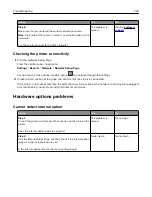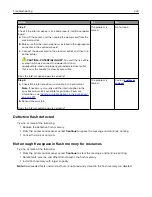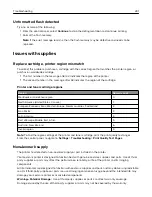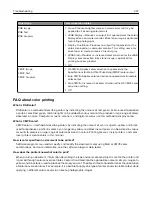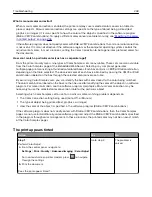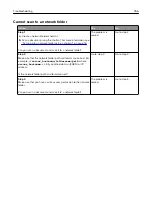Action
Yes
No
Step 2
a
From the control panel, navigate to:
Settings
>
>
Quality
>
Advanced Imaging
>
Color
Balance
For non-touch-screen printer models, press
to navigate
through the settings.
b
Adjust the settings.
c
Print the document.
Does the print appear tinted?
Contact
The problem is
solved.
E-mailing problems
Cannot send e
‑
mails
Action
Yes
No
Step 1
Make sure that the e
‑
mail SMTP settings are configured correctly.
For more information, see
Can you send an e
‑
mail?
The problem is
solved.
Go to step 2.
Step 2
Make sure that you are using the correct password. Depending on
your e
‑
mail service provider, use your account password, app
password, or authentication password. For more information, see
mail SMTP settings” on page 51
Can you send an e
‑
mail?
The problem is
solved.
Go to step 3.
Step 3
Make sure that the printer is connected to a network and that the
network is connected to the Internet.
Can you send an e
‑
mail?
The problem is
solved.
Contact
Troubleshooting
249
Summary of Contents for XC2235
Page 16: ...2 Locate the serial number at the left side of the printer Learning about the printer 16 ...
Page 185: ...6 Insert the new waste toner bottle 7 Insert the right side cover Maintaining the printer 185 ...
Page 188: ...4 Remove the waste toner bottle 5 Remove the toner cartridges Maintaining the printer 188 ...
Page 192: ...11 Insert the waste toner bottle 12 Insert the right side cover Maintaining the printer 192 ...
Page 207: ...4 Close doors A and B Clearing jams 207 ...
Page 263: ...Upgrading and migrating 263 ...