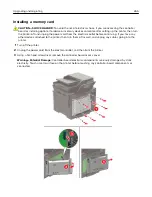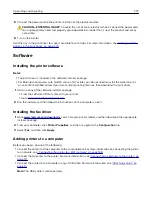Installing optional trays
Note:
Depending on your printer model, you may install a 650
‑
sheet duo tray or both the 650
‑
sheet duo tray
and 550
‑
sheet tray.
CAUTION—SHOCK HAZARD:
To avoid the risk of electrical shock, if you are accessing the controller
board or installing optional hardware or memory devices sometime after setting up the printer, then turn
the printer off, and unplug the power cord from the electrical outlet before continuing. If you have any
other devices attached to the printer, then turn them off as well, and unplug any cables going into the
printer.
1
Turn off the printer.
2
Unplug the power cord from the electrical outlet, and then from the printer.
3
Unpack the optional tray, and then remove all packing material.
4
Align the printer with the optional tray, and then lower the printer into place.
CAUTION—POTENTIAL INJURY:
If the printer weight is greater than 20 kg (40 lb), then it requires
two or more trained personnel to lift it safely.
Note:
If you are installing both the optional trays, then place the 550
‑
sheet tray below the 650
‑
sheet duo
tray.
Upgrading and migrating
271
Summary of Contents for XC2235
Page 16: ...2 Locate the serial number at the left side of the printer Learning about the printer 16 ...
Page 185: ...6 Insert the new waste toner bottle 7 Insert the right side cover Maintaining the printer 185 ...
Page 188: ...4 Remove the waste toner bottle 5 Remove the toner cartridges Maintaining the printer 188 ...
Page 192: ...11 Insert the waste toner bottle 12 Insert the right side cover Maintaining the printer 192 ...
Page 207: ...4 Close doors A and B Clearing jams 207 ...
Page 263: ...Upgrading and migrating 263 ...