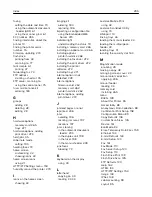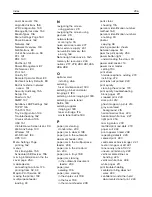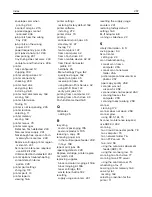Index
A
accessing the controller
board 262
activating Voice Guidance 29
adapter plug 68
adding contacts 27
adding groups 28
adding hardware options
adding internal options
adding printers to a
computer 272
adjusting
ADF registration 261
scanner registration 260
adjusting fax darkness 72
adjusting speech rate
Voice Guidance 29
adjusting the brightness
adjusting the default headphone
volume 167
adjusting the default speaker
volume 167
adjusting toner darkness 246
AirPrint
analog fax
cannot receive faxes 252
setting up 63
answering machine
setting up 65
applications, supported 22
assigning printer to a ring
pattern 70
attaching cables 14
automatic document feeder
(ADF)
B
blocking junk faxes 73
bookmarks
creating 26
creating folders for 27
C
cannot connect printer to
Wi
‑
cannot open Embedded Web
Server 237
cannot receive faxes using
analog fax 252
cannot scan to a network
folder 256
cannot send e
‑
mails 249
cannot send or receive faxes
using analog fax 250
cannot send or receive faxes
using etherFAX 253
cannot send the fax cover page
from the computer 255
Card Copy
setting up 22
card stock
loading 33
changing fax resolution 72
changing the printer port settings
after installing ISP 172
changing the wallpaper 23
checking the printer
connectivity 239
checking the status of parts and
supplies 176
cleaning
exterior of the printer 172
interior of the printer 172
scanner 173
cleaning the printer 172
cleaning the scanner 162
cleaning the touch screen 175
clearances around the printer 11
clearing jam
in the multipurpose feeder 208
in trays 198
Cloud Connector profile
creating 26
printing from 47
scanning to 78
collated printing does not
work 243
collating copies
Color Correction
manual 246
Color Correction Content 246
computer
connecting to the printer 171
computer, scanning to 74
confidential print jobs 45
configuring daylight saving
time 70
configuring fax speaker
settings 167
configuring supply
notifications 166
configuring the e
‑
mail server
settings 51
configuring Universal paper 31
configuring Wi
‑
Fi Direct 170
connecting a computer to the
printer 171
connecting mobile device
to printer 170
connecting printer to distinctive
ring service 70
connecting the printer
to a wireless network 168
connecting to a wireless network
using PIN method 169
using Push Button method 169
conserving supplies 195
contacting customer support 261
contacts
adding 27
deleting 28
editing 28
control panel
Lexmark CX522 18
Lexmark CX622 18
Lexmark MC2535 18
Lexmark MC2640 18
Lexmark XC2235 18
controller board
accessing 262
copy troubleshooting
partial copies of documents or
photos 257
poor copy quality 258
scanner does not respond 260
Index
293
Summary of Contents for XC2235
Page 16: ...2 Locate the serial number at the left side of the printer Learning about the printer 16 ...
Page 185: ...6 Insert the new waste toner bottle 7 Insert the right side cover Maintaining the printer 185 ...
Page 188: ...4 Remove the waste toner bottle 5 Remove the toner cartridges Maintaining the printer 188 ...
Page 192: ...11 Insert the waste toner bottle 12 Insert the right side cover Maintaining the printer 192 ...
Page 207: ...4 Close doors A and B Clearing jams 207 ...
Page 263: ...Upgrading and migrating 263 ...