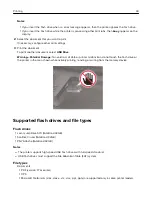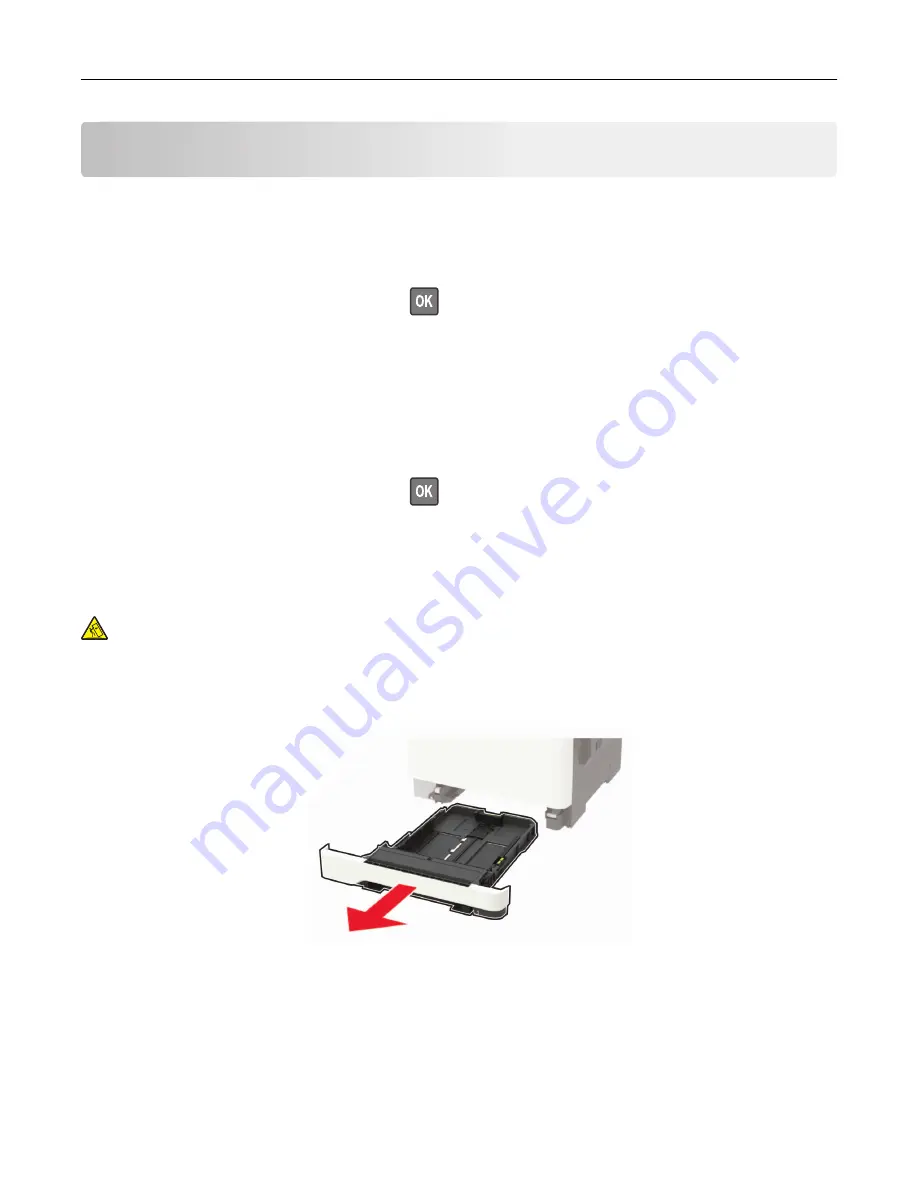
Loading paper and specialty media
Setting the paper size and type
1
From the control panel, navigate to:
Settings
>
Paper
>
Tray Configuration
>
Paper Size/Type
> select a paper source
For non-touch-screen printer models, press
to navigate through the settings.
2
Set the paper size and type.
Configuring Universal paper settings
1
From the control panel, navigate to:
Settings
>
Paper
>
Media Configuration
>
Universal Setup
For non-touch-screen printer models, press
to navigate through the settings.
2
Configure the settings.
Loading trays
CAUTION—TIPPING HAZARD:
To reduce the risk of equipment instability, load each tray separately.
Keep all other trays closed until needed.
1
Remove the tray.
Note:
To avoid paper jams, do not remove trays while the printer is busy.
2
Adjust the guides to match the size of the paper that you are loading.
Note:
Use the indicators on the bottom of the tray to position the guides.
Loading paper and specialty media
31
Summary of Contents for XC2235
Page 16: ...2 Locate the serial number at the left side of the printer Learning about the printer 16 ...
Page 185: ...6 Insert the new waste toner bottle 7 Insert the right side cover Maintaining the printer 185 ...
Page 188: ...4 Remove the waste toner bottle 5 Remove the toner cartridges Maintaining the printer 188 ...
Page 192: ...11 Insert the waste toner bottle 12 Insert the right side cover Maintaining the printer 192 ...
Page 207: ...4 Close doors A and B Clearing jams 207 ...
Page 263: ...Upgrading and migrating 263 ...