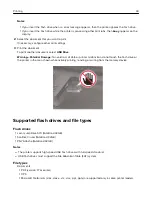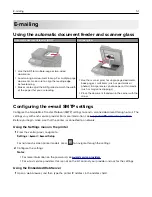Linking trays
1
From the control panel, navigate to:
Settings
>
Paper
>
Tray Configuration
For non-touch-screen printer models, press
to navigate through the settings.
2
Select a paper source.
3
Set the same paper size and paper type for the trays that you are linking.
4
From the control panel, navigate to:
Settings
>
Device
>
Maintenance
>
Config Menu
>
Tray Configuration
5
Set Tray Linking to
Automatic
.
Note:
To unlink trays, make sure that no trays have the same paper size and paper type settings.
Warning—Potential Damage:
The temperature of the fuser varies according to the specified paper type. To
avoid printing issues, match the paper type setting in the printer with the paper loaded in the tray.
Loading paper and specialty media
36
Summary of Contents for XC2235
Page 16: ...2 Locate the serial number at the left side of the printer Learning about the printer 16 ...
Page 185: ...6 Insert the new waste toner bottle 7 Insert the right side cover Maintaining the printer 185 ...
Page 188: ...4 Remove the waste toner bottle 5 Remove the toner cartridges Maintaining the printer 188 ...
Page 192: ...11 Insert the waste toner bottle 12 Insert the right side cover Maintaining the printer 192 ...
Page 207: ...4 Close doors A and B Clearing jams 207 ...
Page 263: ...Upgrading and migrating 263 ...