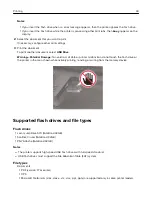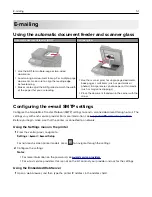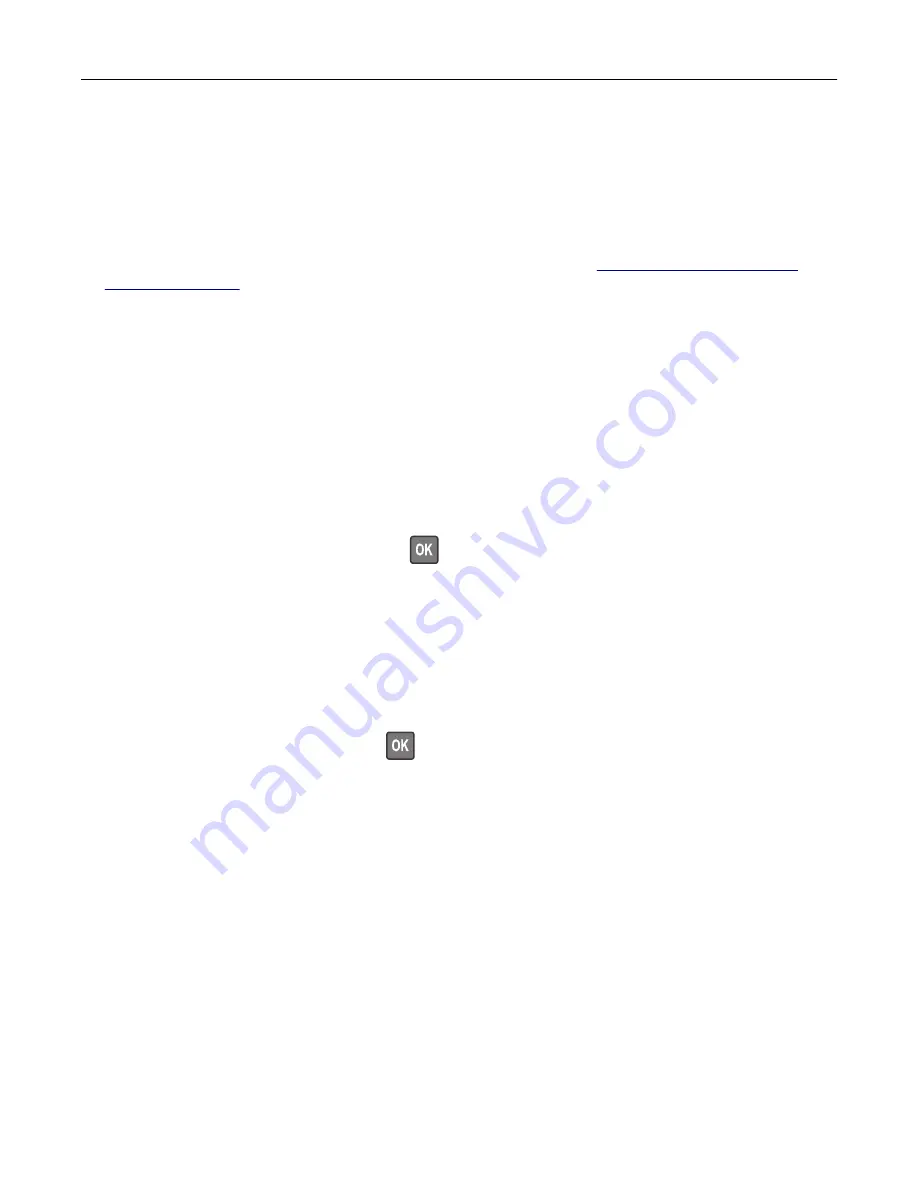
Printing from a Cloud Connector profile
This feature is available only in some printer models.
1
From the home screen, touch
Cloud Connector
.
2
Select a cloud service provider, and then select a profile.
Note:
For more information on creating a Cloud Connector profile, see
3
Touch
, and then select a file.
If necessary, change the settings.
Note:
Make sure to select a supported file.
4
Print the document.
Printing a font sample list
1
From the control panel, navigate to:
Settings
>
Reports
>
>
Print Fonts
For non-touch-screen printer models, press
to navigate through the settings.
2
Select a font sample.
Printing a directory list
From the control panel, navigate to:
Settings
>
Reports
>
>
Print Directory
For non-touch-screen printer models, press
to navigate through the settings.
Printing
47
Summary of Contents for XC2235
Page 16: ...2 Locate the serial number at the left side of the printer Learning about the printer 16 ...
Page 185: ...6 Insert the new waste toner bottle 7 Insert the right side cover Maintaining the printer 185 ...
Page 188: ...4 Remove the waste toner bottle 5 Remove the toner cartridges Maintaining the printer 188 ...
Page 192: ...11 Insert the waste toner bottle 12 Insert the right side cover Maintaining the printer 192 ...
Page 207: ...4 Close doors A and B Clearing jams 207 ...
Page 263: ...Upgrading and migrating 263 ...