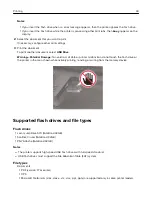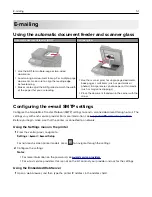Placing separator sheets between copies
1
Load an original document into the ADF tray or on the scanner glass.
2
From the control panel, navigate to:
Copy
>
Settings
>
Separator Sheets
>
On
For non-touch-screen printer models, press
to navigate through the settings.
3
Adjust the settings.
4
Copy the document.
Copying multiple pages onto a single sheet
1
Load an original document into the ADF tray or on the scanner glass.
2
From the control panel, navigate to:
Copy
>
Settings
>
Pages Per Side
For non-touch-screen printer models, press
to navigate through the settings.
3
Adjust the settings.
4
Copy the document.
Creating a copy shortcut
Note:
You may need administrative rights to create a shortcut.
1
Open a web browser, and then type the printer IP address in the address field.
Notes:
•
View the printer IP address on the home screen. The IP address appears as four sets of numbers
separated by periods, such as 123.123.123.123.
•
If you are using a proxy server, then temporarily disable it to load the web page correctly.
2
Click
Shortcuts
>
Add Shortcut
.
3
From the Shortcut Type menu, select
Copy
, and then configure the settings.
4
Apply the changes.
Copying
50
Summary of Contents for XC2235
Page 16: ...2 Locate the serial number at the left side of the printer Learning about the printer 16 ...
Page 185: ...6 Insert the new waste toner bottle 7 Insert the right side cover Maintaining the printer 185 ...
Page 188: ...4 Remove the waste toner bottle 5 Remove the toner cartridges Maintaining the printer 188 ...
Page 192: ...11 Insert the waste toner bottle 12 Insert the right side cover Maintaining the printer 192 ...
Page 207: ...4 Close doors A and B Clearing jams 207 ...
Page 263: ...Upgrading and migrating 263 ...