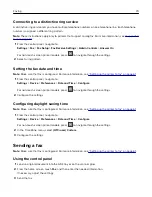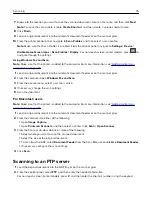Connecting to a distinctive ring service
A distinctive ring service lets you have multiple telephone numbers on one telephone line. Each telephone
number is assigned a different ring pattern.
Note:
These instructions apply only to printers that support analog fax. For more information, see
.
1
From the control panel, navigate to:
Settings
>
Fax
>
Fax Setup
>
Fax Receive Settings
>
Admin Controls
>
Answer On
For non-touch-screen printer models, press
to navigate through the settings.
2
Select a ring pattern.
Setting the fax date and time
Note:
Make sure that fax is configured. For more information, see
“Setting up the printer to fax” on page 61
1
From the control panel, navigate to:
Settings
>
Device
>
Preferences
>
Date and Time
>
Configure
For non-touch-screen printer models, press
to navigate through the settings.
2
Configure the settings.
Configuring daylight saving time
Note:
Make sure that fax is configured. For more information, see
“Setting up the printer to fax” on page 61
1
From the control panel, navigate to:
Settings
>
Device
>
Preferences
>
Date and Time
>
Configure
For non-touch-screen printer models, press
to navigate through the settings.
2
In the Time Zone menu, select
(UTC+user) Custom
.
3
Configure the settings.
Sending a fax
Note:
Make sure that fax is configured. For more information, see
“Setting up the printer to fax” on page 61
Using the control panel
1
Load an original document into the ADF tray or on the scanner glass.
2
From the home screen, touch
Fax
, and then enter the needed information.
If necessary, adjust the settings.
3
Send the fax.
Faxing
70
Summary of Contents for XC2235
Page 16: ...2 Locate the serial number at the left side of the printer Learning about the printer 16 ...
Page 185: ...6 Insert the new waste toner bottle 7 Insert the right side cover Maintaining the printer 185 ...
Page 188: ...4 Remove the waste toner bottle 5 Remove the toner cartridges Maintaining the printer 188 ...
Page 192: ...11 Insert the waste toner bottle 12 Insert the right side cover Maintaining the printer 192 ...
Page 207: ...4 Close doors A and B Clearing jams 207 ...
Page 263: ...Upgrading and migrating 263 ...