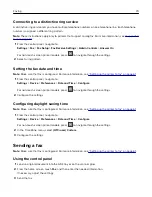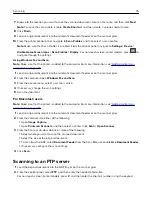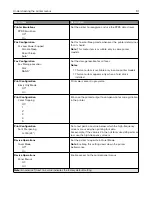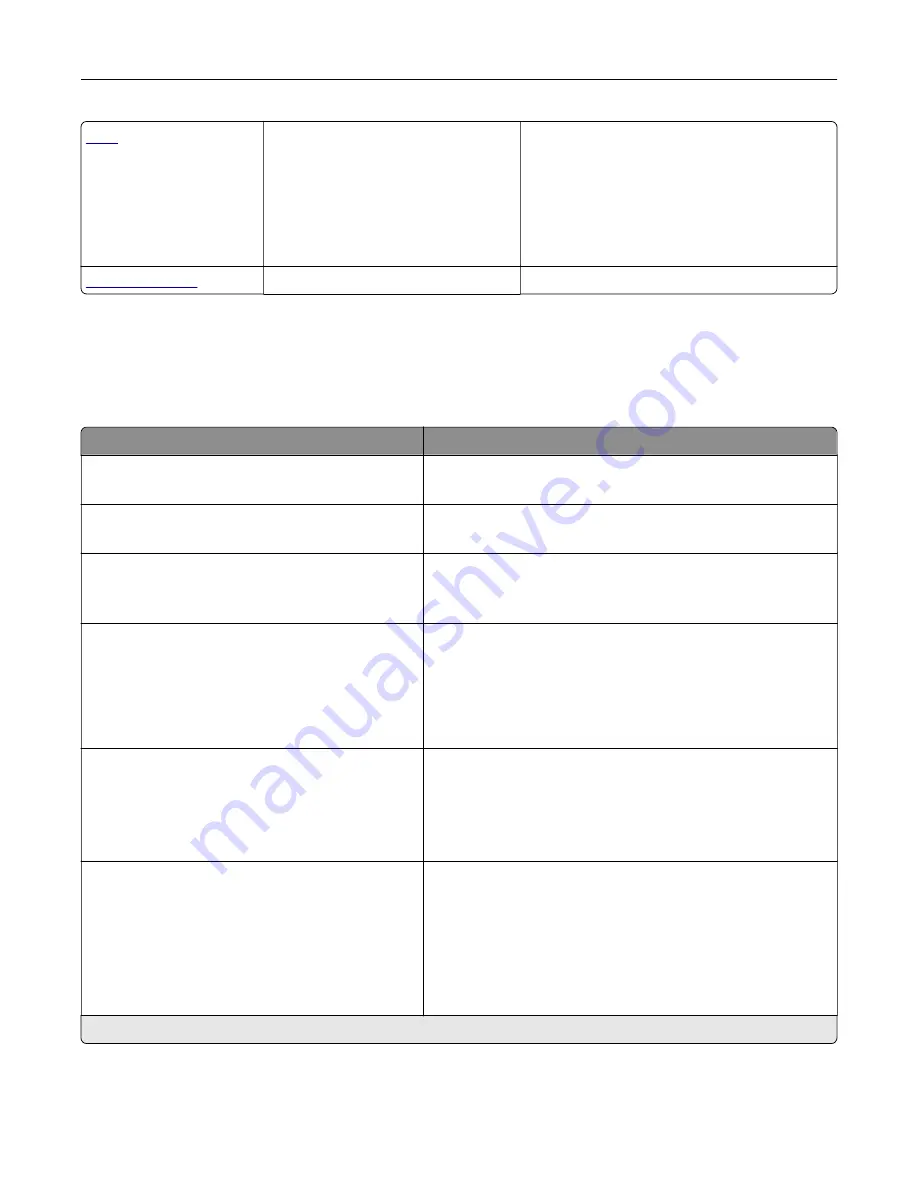
•
Print All Guides
•
Color Quality Guide
•
Connection Guide
•
Copy Guide
•
E
‑
mail Guide
•
Fax Guide
•
Information Guide
•
Media Guide
•
Moving Guide
•
Print Quality Guide
•
Scan Guide
•
Supplies Guide
Print Quality Test Pages
Cleaning the Scanner
Device
Preferences
Menu item
Description
Display Language
[List of languages]
Set the language of the text that appears on the display.
Country/Region
[List of countries or regions]
Identify the country or region where the printer is configured
to operate.
Run initial setup
On
Off*
Run the setup wizard.
Keyboard
Keyboard Type
[List of languages]
Select a language as a keyboard type.
Notes:
•
All the Keyboard Type values may not appear or may
require special hardware to appear.
•
This menu item appears only in some printer models.
Displayed information
Display Text 1 [IP Address*]
Display Text 2 [Date/Time*]
Custom Text 1
Custom Text 2
Specify the information to appear on the home screen.
Note:
Custom Text 1 and Custom Text 2 appear only in some
printer models.
Date and Time
Configure
Current Date and Time
Manually Set Date and Time
Date Format [MM
‑
DD
‑
YYYY*]
Time Format [12 hour A.M./P.M.*]
Time Zone [GMT*]
Configure the printer date and time.
Note:
An asterisk (*) next to a value indicates the factory default setting.
Understanding the printer menus
80
Summary of Contents for XC2235
Page 16: ...2 Locate the serial number at the left side of the printer Learning about the printer 16 ...
Page 185: ...6 Insert the new waste toner bottle 7 Insert the right side cover Maintaining the printer 185 ...
Page 188: ...4 Remove the waste toner bottle 5 Remove the toner cartridges Maintaining the printer 188 ...
Page 192: ...11 Insert the waste toner bottle 12 Insert the right side cover Maintaining the printer 192 ...
Page 207: ...4 Close doors A and B Clearing jams 207 ...
Page 263: ...Upgrading and migrating 263 ...