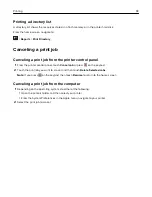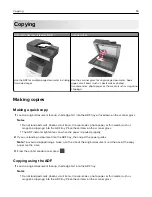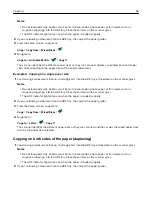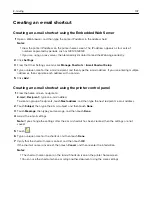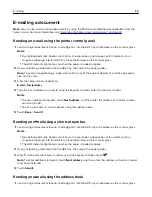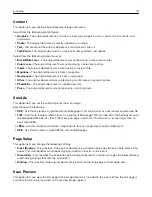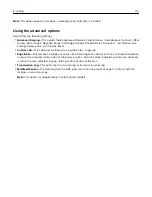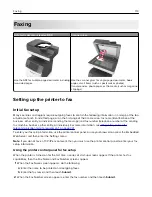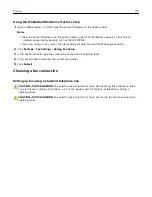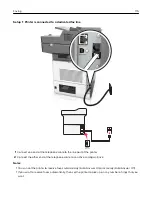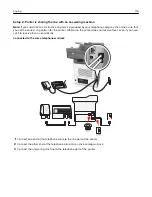•
Inkjet
—The original document was printed using an inkjet printer.
•
Magazine
—The original document is from a magazine.
•
Newspaper
—The original document is from a newspaper.
•
Other
—The original document was printed using an alternate or unknown printer.
•
Photo/Film
—The original document is a photo from film.
•
Press
—The original document was printed using a printing press.
Save As Shortcut
This option lets you save the current settings by assigning a shortcut name.
Note:
Selecting this option automatically assigns the next available shortcut number.
Using the advanced options
Select from the following settings:
•
Advanced Duplex
—This specifies the document orientation, whether documents are one-sided or two-
sided, and how documents are bound.
•
Advanced Imaging
—This changes or adjusts Auto Center, Background Removal, Color Balance, Color
Dropout, Contrast, Mirror Image, Negative Image, Scan Edge to Edge, Shadow Detail, and Sharpness
settings before you copy the document.
•
Create Booklet
—This creates a booklet. You can choose between one
‑
sided and two
‑
sided.
Note:
This option appears only when a hard disk is installed.
•
Cover Page Setup
—This sets up the cover page of copies and booklets.
•
Custom Job
—This combines multiple scanning jobs into a single job.
•
Edge Erase
—This removes smudges or marks around the edges of a document. You can choose to remove
an equal area around all four sides of the paper, or pick a particular edge.
•
Header/Footer
—This inserts date or time, page number, Bates number, or custom text, and then prints them
in the specified header or footer location.
•
Margin Shift
—This increases or reduces the size of the margin of a page by shifting the scanned image.
Touch
or
to set the margin you want. If the additional margin is too large, then the copy is cropped.
•
Overlay
—This creates a watermark (or message) that overlays the content of your copy. You can choose
from Urgent, Confidential, Copy, and Draft, or you can enter a custom message in the ”Enter custom text”
field. The word you pick appears, faintly, in large print across each page.
•
Paper Saver
—This prints two or more pages of an original document on the same page. Paper Saver is also
called
N-up
printing where
N
stands for the number of pages.
•
Separator Sheets
—This places a blank sheet of paper between copies, pages, or print jobs. The separator
sheets can be drawn from a tray that contains a type or color of paper that is different from the paper your
copies are printed on.
•
Multifeed Sensor
—This detects when the ADF picks more than one sheet of paper at a time, and then
displays an error message.
Note:
This option is supported only in some printer models.
Copying
105