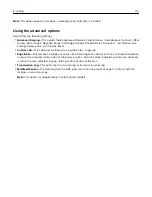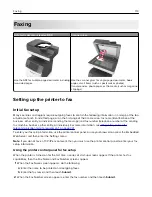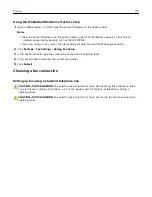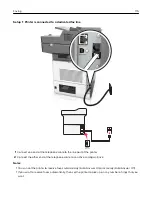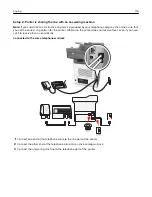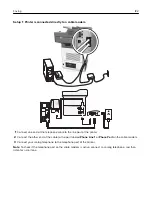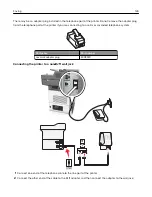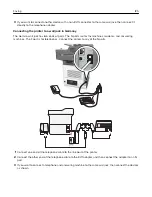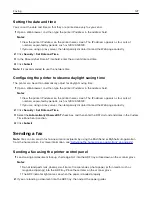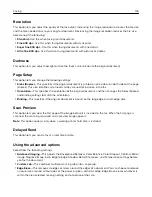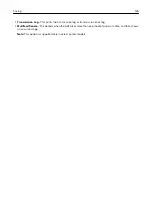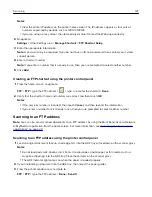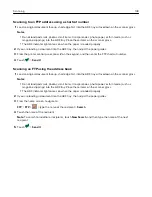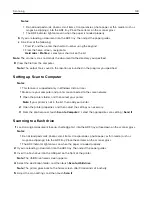Connecting to a distinctive ring service
A distinctive ring service may be available from your telephone company. This service lets you have multiple
telephone numbers on one telephone line, with each telephone number having a different ring pattern. This
may be useful for distinguishing between fax and voice calls. If you subscribe to a distinctive ring service, then
follow these steps to connect the equipment:
1
Connect one end of the telephone cable that came with the printer to the printer LINE port .
2
Connect the other end of the telephone cable to an active analog telephone wall jack.
3
Change the distinctive rings setting to match the setting you want for the printer to answer.
Note:
The factory default setting for distinctive rings is On. This sets the printer to answer single, double,
and triple ring patterns.
a
From the home screen, navigate to:
>
Settings
>
Fax Settings
>
Analog Fax Setup
>
Answer On
b
Select the pattern setting you want to change, and then touch
Submit
.
Setting the outgoing fax name and number
1
Open a Web browser, and then type the printer IP address in the address field.
Notes:
•
View the printer IP address on the printer home screen. The IP address appears as four sets of
numbers separated by periods, such as 123.123.123.123.
•
If you are using a proxy server, then temporarily disable it to load the Web page correctly.
2
Click
Settings
>
Fax Settings
>
Analog Fax Setup
.
3
In the Fax Name field, type the name to be printed on all outgoing faxes.
4
In the Fax Number field, enter the printer fax number.
5
Click
Submit
.
Faxing
126