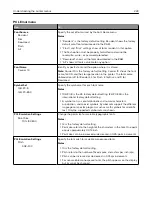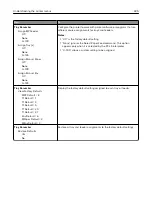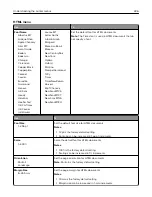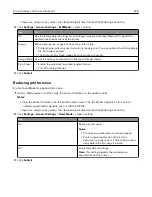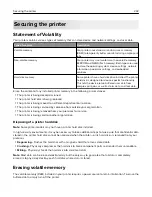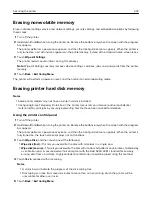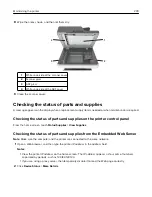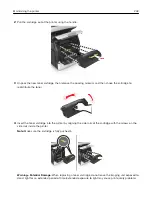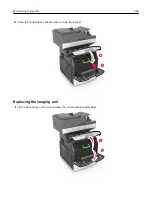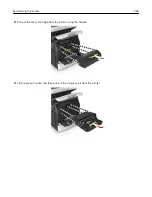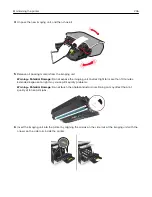The printer will perform a power
‑
on reset, and then return to normal operating mode.
Configuring printer hard disk encryption
Enable hard disk encryption to prevent loss of sensitive data in the event the printer or its hard disk is stolen.
Note:
Some printer models may not have a printer hard disk installed.
Using the Embedded Web Server
1
Open a Web browser, and then type the printer IP address in the address field.
Notes:
•
View the printer IP address on the printer home screen. The IP address appears as four sets of
numbers separated by periods, such as 123.123.123.123.
•
If you are using a proxy server, then temporarily disable it to load the Web page correctly.
2
Click
Settings
>
Security
>
Disk Encryption
.
Note:
Disk Encryption appears in the Security Menu only when a formatted, non
‑
defective printer hard
disk is installed.
3
From the Disk encryption menu, select
Enable
.
Notes:
•
Enabling disk encryption will erase the contents of the printer hard disk.
•
Disk encryption can take from several minutes to more than an hour, during which the printer will be
unavailable for other user tasks.
4
Click
Submit
.
Using the printer control panel
1
Turn off the printer.
2
Hold down
2
and
6
while turning the printer on. Release the buttons only when the screen with the progress
bar appears.
The printer performs a power-on sequence, and then the Configuration menu appears. When the printer is
fully turned on, a list of functions appears on the printer display.
3
Touch
Disk Encryption
>
Enable
.
Note:
Enabling disk encryption will erase the contents of the printer hard disk.
4
Touch
Yes
to proceed with disk wiping.
Notes:
•
Do not turn off the printer during the encryption process. Doing so may result in loss of data.
•
Disk encryption can take from several minutes to more than an hour, during which the printer will be
unavailable for other user tasks.
•
A status bar will indicate the progress of the disk wiping task. After the disk has been encrypted, the
printer will return to the Enable/Disable screen.
5
Touch
Back
>
Exit Config Menu
.
Securing the printer
234