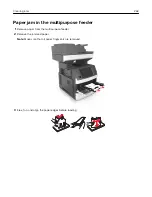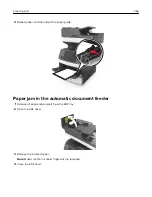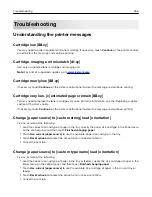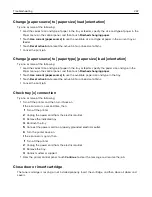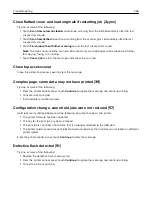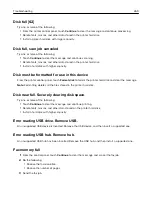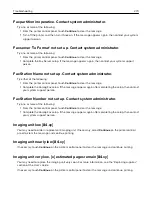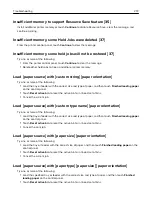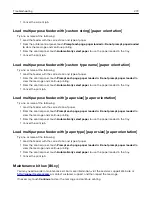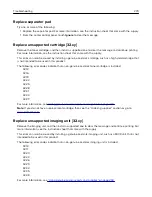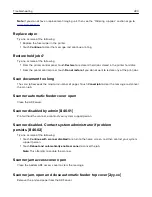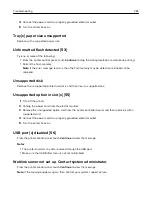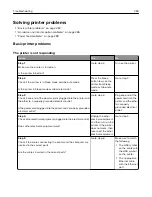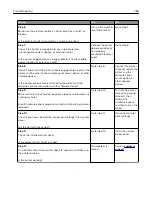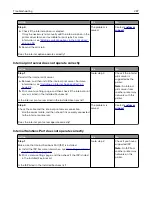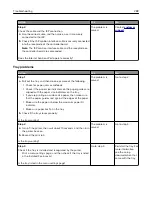•
Cancel the current job.
Load multipurpose feeder with [custom string] [paper orientation]
Try one or more of the following:
•
Load the feeder with the correct size and type of paper.
•
From the printer control panel, touch
Prompt each page, paper loaded
or
Do not prompt, paper loaded
to clear the message and continue printing.
•
From the control panel, touch
Automatically select paper
to use the paper loaded in the tray.
•
Cancel the print job.
Load multipurpose feeder with [custom type name] [paper orientation]
Try one or more of the following:
•
Load the feeder with the correct size and type of paper.
•
From the control panel, touch
Prompt each page, paper loaded
or
Do not prompt, paper loaded
to
clear the message and continue printing.
•
From the control panel, touch
Automatically select paper
to use the paper loaded in the tray.
•
Cancel the print job.
Load multipurpose feeder with [paper size] [paper orientation]
Try one or more of the following:
•
Load the feeder with the correct size of paper.
•
From the control panel, touch
Prompt each page, paper loaded
or
Do not prompt, paper loaded
to
clear the message and continue printing.
•
From the control panel, touch
Automatically select paper
to use the paper loaded in the tray.
•
Cancel the print job.
Load multipurpose feeder with [paper type] [paper size] [paper orientation]
Try one or more of the following:
•
Load the feeder with the correct size and type of paper.
•
From the control panel, touch
Prompt each page, paper loaded
or
Do not prompt, paper loaded
to
clear the message and continue printing.
•
From the control panel, touch
Automatically select paper
to use the paper loaded in the tray.
•
Cancel the print job.
Maintenance kit low [80.xy]
You may need to order a maintenance kit. For more information, visit the Lexmark support Web site at
or contact customer support, and then report the message.
If necessary, touch
Continue
to clear the message and continue printing.
Troubleshooting
273