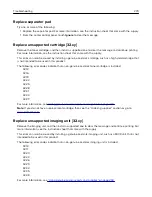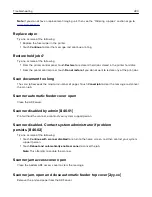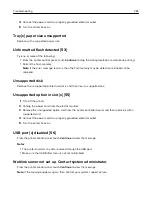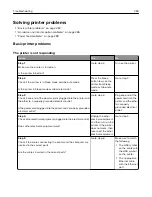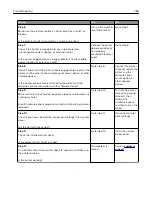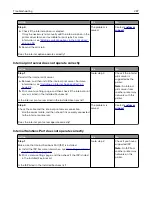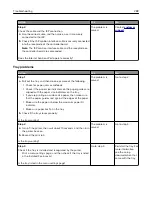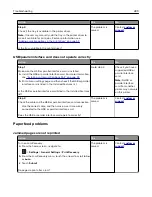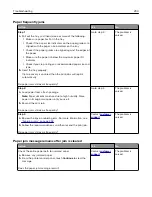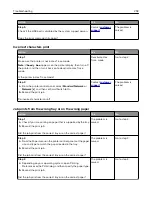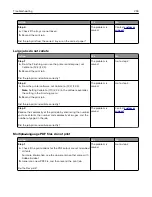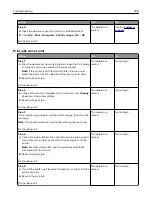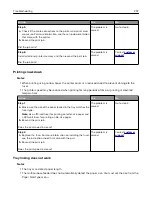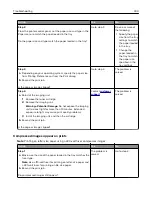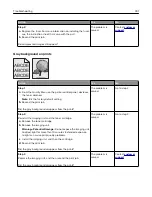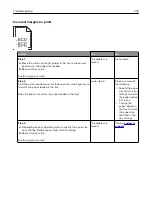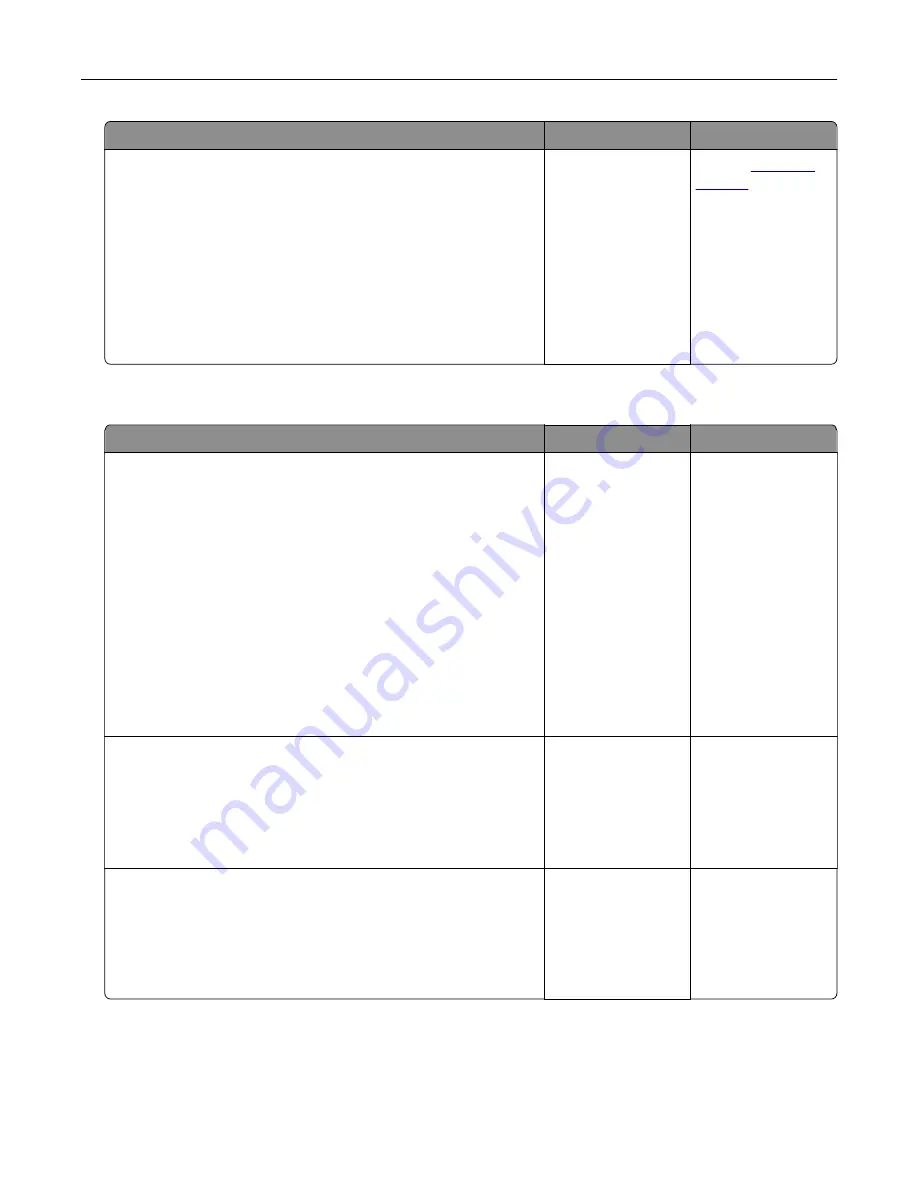
Action
Yes
No
Step 2
Check the cable and the ISP connection.
a
Use the correct cable, and then make sure it is securely
connected to the ISP.
b
Check if the ISP solution interface cable is securely connected
into the receptacle of the controller board.
Note:
The ISP solution interface cable and the receptacle on
the controller board are color
‑
coded.
Does the Internal Solutions Port operate correctly?
The problem is
solved.
Contact
Tray problems
Action
Yes
No
Step 1
a
Pull out the tray, and then do one or more of the following:
•
Check for paper jams or misfeeds.
•
Check if the paper size indicators on the paper guides are
aligned with the paper size indicators on the tray.
•
If you are printing on custom
‑
size paper, then make sure
that the paper guides rest against the edges of the paper.
•
Make sure the paper is below the maximum paper fill
indicator.
•
Make sure paper lies flat in the tray.
b
Check if the tray closes properly.
Is the tray working?
The problem is
solved.
Go to step 2.
Step 2
a
Turn off the printer, then wait about 10 seconds, and then turn
the printer back on.
b
Resend the print job.
Is the tray working?
The problem is
solved.
Go to step 3.
Step 3
Check if the tray is installed and recognized by the printer.
Print a menu settings page, and then check if the tray is listed
in the Installed Features list.
Is the tray listed in the menu settings page?
Go to step 4.
Reinstall the tray. For
more information,
see the setup
documentation that
came with the tray.
Troubleshooting
288