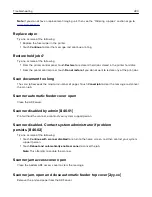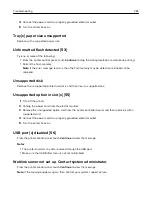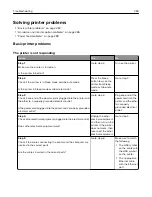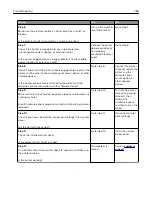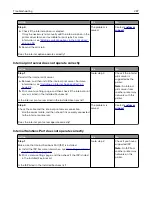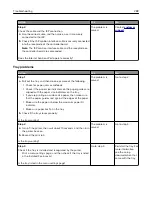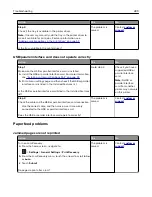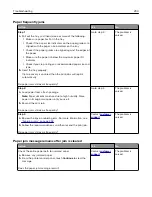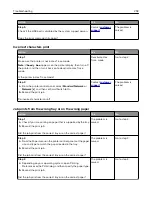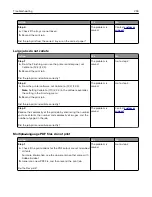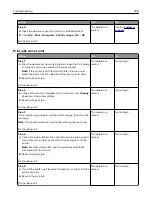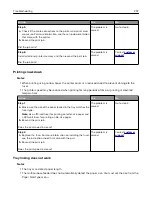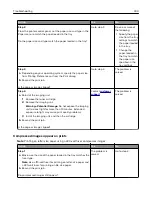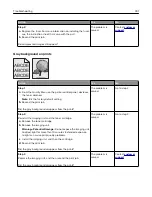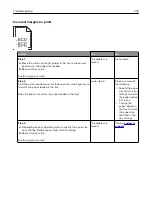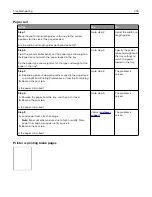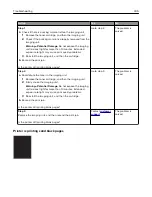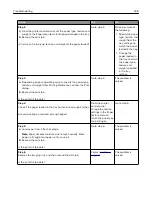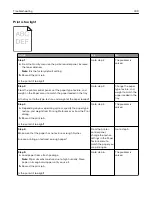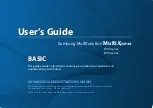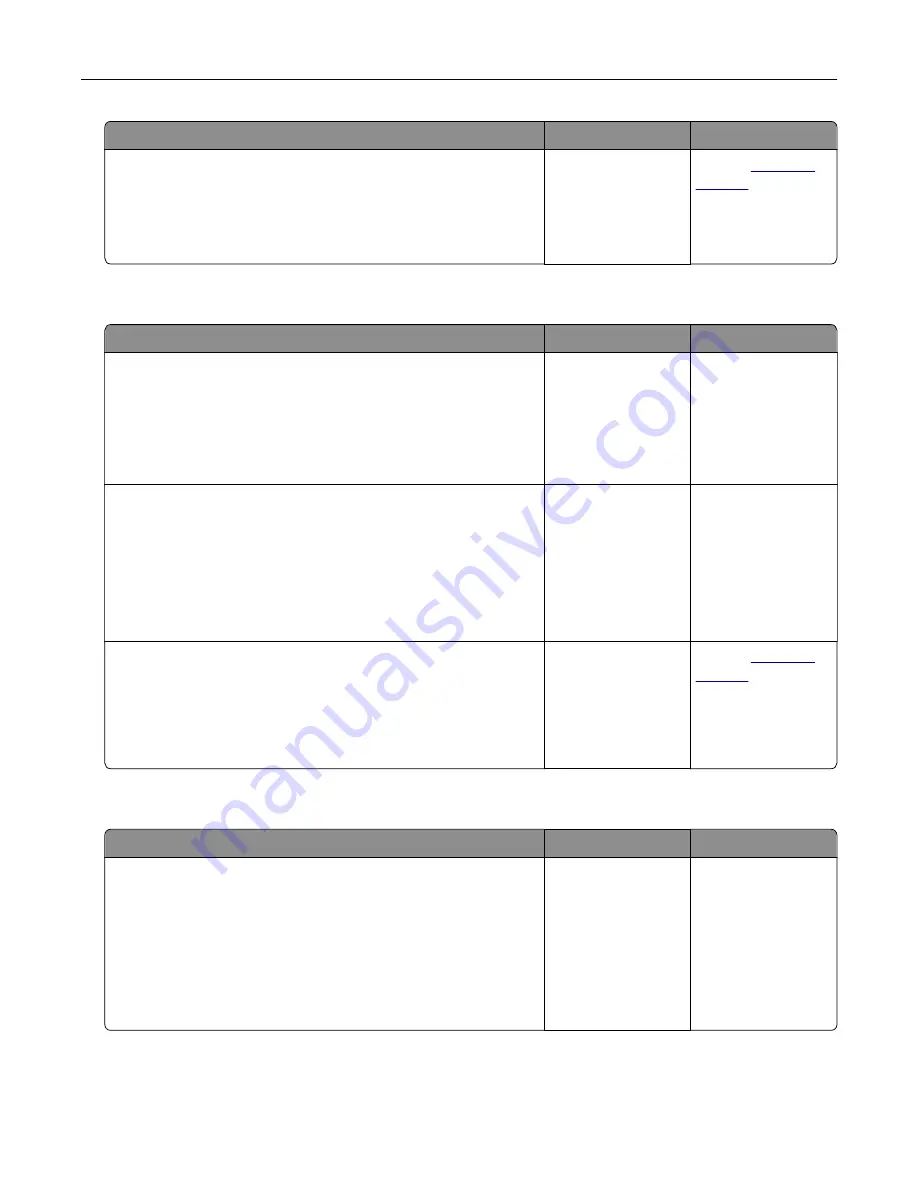
Action
Yes
No
Step 4
a
Check if the trays are not linked.
b
Resend the print job.
Did the job print from the correct tray or on the correct paper?
The problem is
solved.
Contact
Large jobs do not collate
Action
Yes
No
Step 1
a
From the Finishing menu on the printer control panel, set
Collate to (1,2,3) (1,2,3).
b
Resend the print job.
Did the job print and collate correctly?
The problem is
solved.
Go to step 2.
Step 2
a
From the printer software, set Collate to (1,2,3) (1,2,3).
Note:
Setting Collate to (1,1,1) (2,2,2) in the software overrides
the setting in the Finishing menu.
b
Resend the print job.
Did the job print and collate correctly?
The problem is
solved.
Go to step 3.
Step 3
Reduce the complexity of the print job by eliminating the number
and size of fonts, the number and complexity of images, and the
number of pages in the job.
Did the job print and collate correctly?
The problem is
solved.
Contact
Multiple
‑
language PDF files do not print
Action
Yes
No
Step 1
a
Check if the print options for the PDF output are set to embed
all fonts.
For more information, see the documentation that came with
Adobe Acrobat.
b
Generate a new PDF file, and then resend the print job.
Do the files print?
The problem is
solved.
Go to step 2.
Troubleshooting
294