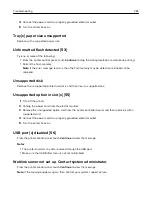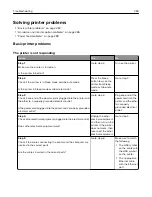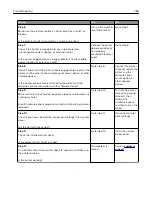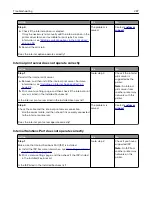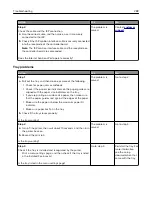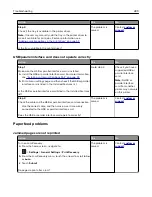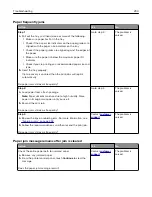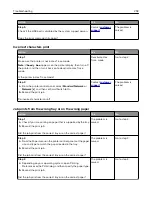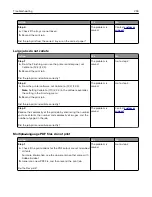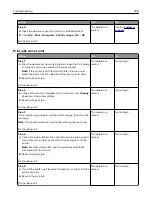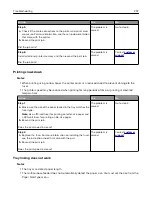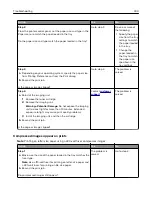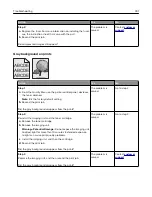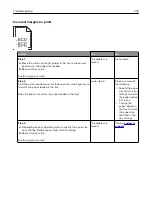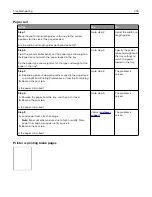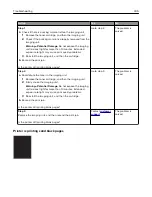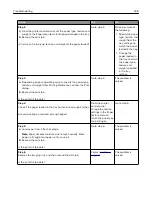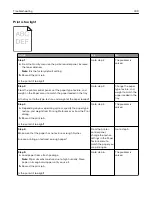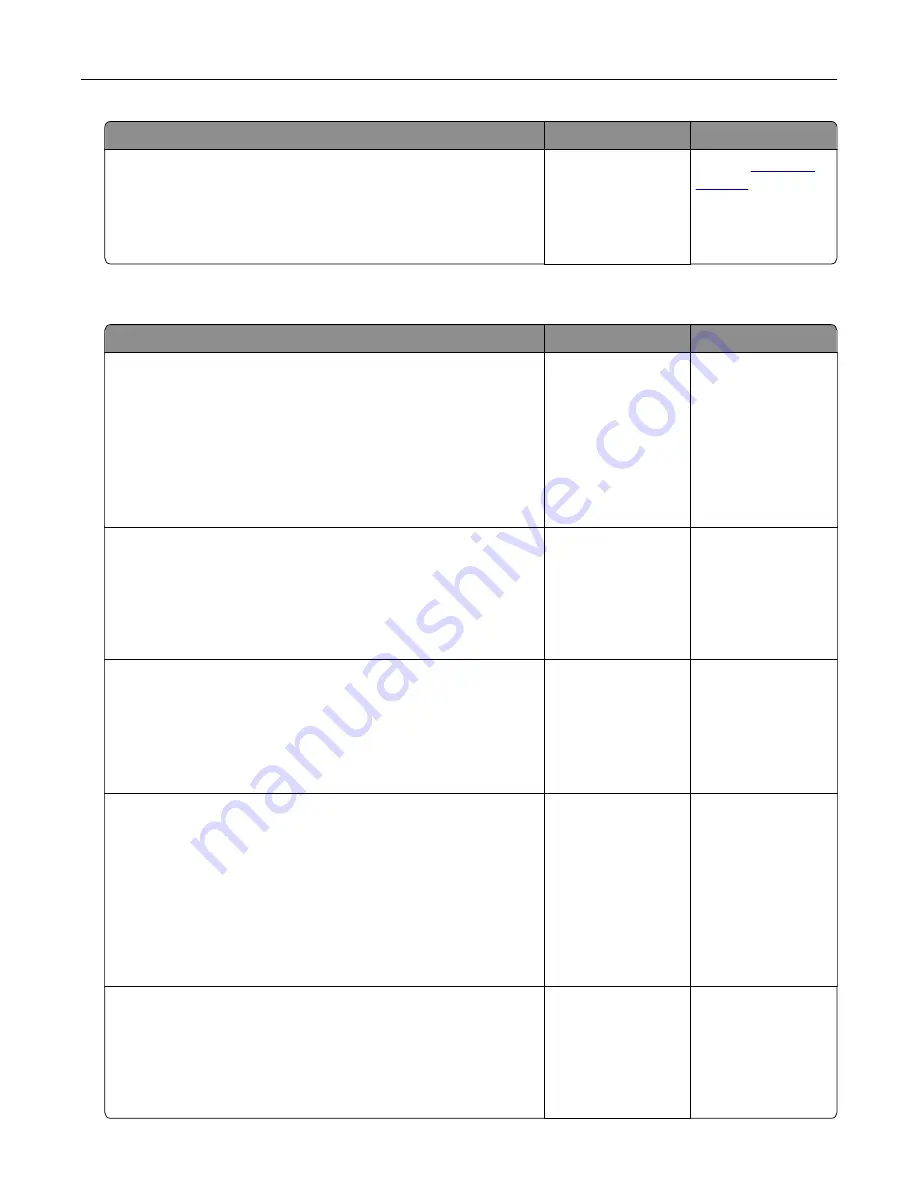
Action
Yes
No
Step 2
a
Open the document you want to print in Adobe Acrobat.
b
Click
File
>
>
Advanced
>
Print As Image
>
OK
>
OK
.
Do the files print?
The problem is
solved.
Contact
Print jobs do not print
Action
Yes
No
Step 1
a
From the document you are trying to print, open the Print dialog
and check if you have selected the correct printer.
Note:
If the printer is not the default printer, then you must
select the printer for each document that you want to print.
b
Resend the print job.
Do the jobs print?
The problem is
solved.
Go to step 2.
Step 2
a
Check if the printer is plugged in and turned on, and if
Ready
appears on the printer display.
b
Resend the print job.
Do the jobs print?
The problem is
solved.
Go to step 3.
Step 3
If an error message appears on the printer display, then clear the
message.
Note:
The printer continues to print after clearing the message.
Do the jobs print?
The problem is
solved.
Go to step 4.
Step 4
a
Check if the ports (USB, serial, or Ethernet) are working and if
the cables are securely connected to the computer and the
printer.
Note:
For more information, see the setup documentation
that came with the printer.
b
Resend the print job.
Do the jobs print?
The problem is
solved.
Go to step 5.
Step 5
a
Turn off the printer, wait for about 10 seconds, and then turn the
printer back on.
b
Resend the print job.
Do the jobs print?
The problem is
solved.
Go to step 6.
Troubleshooting
295