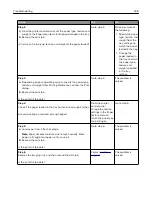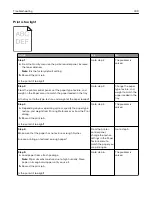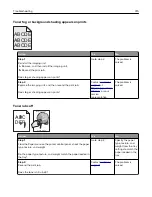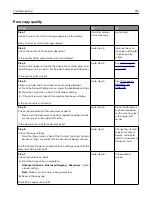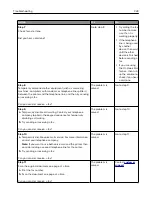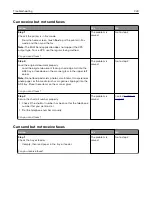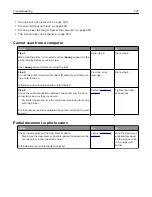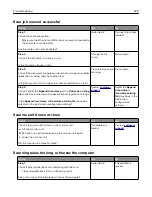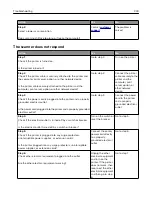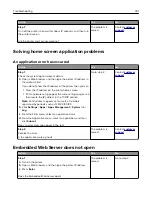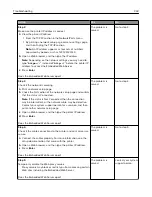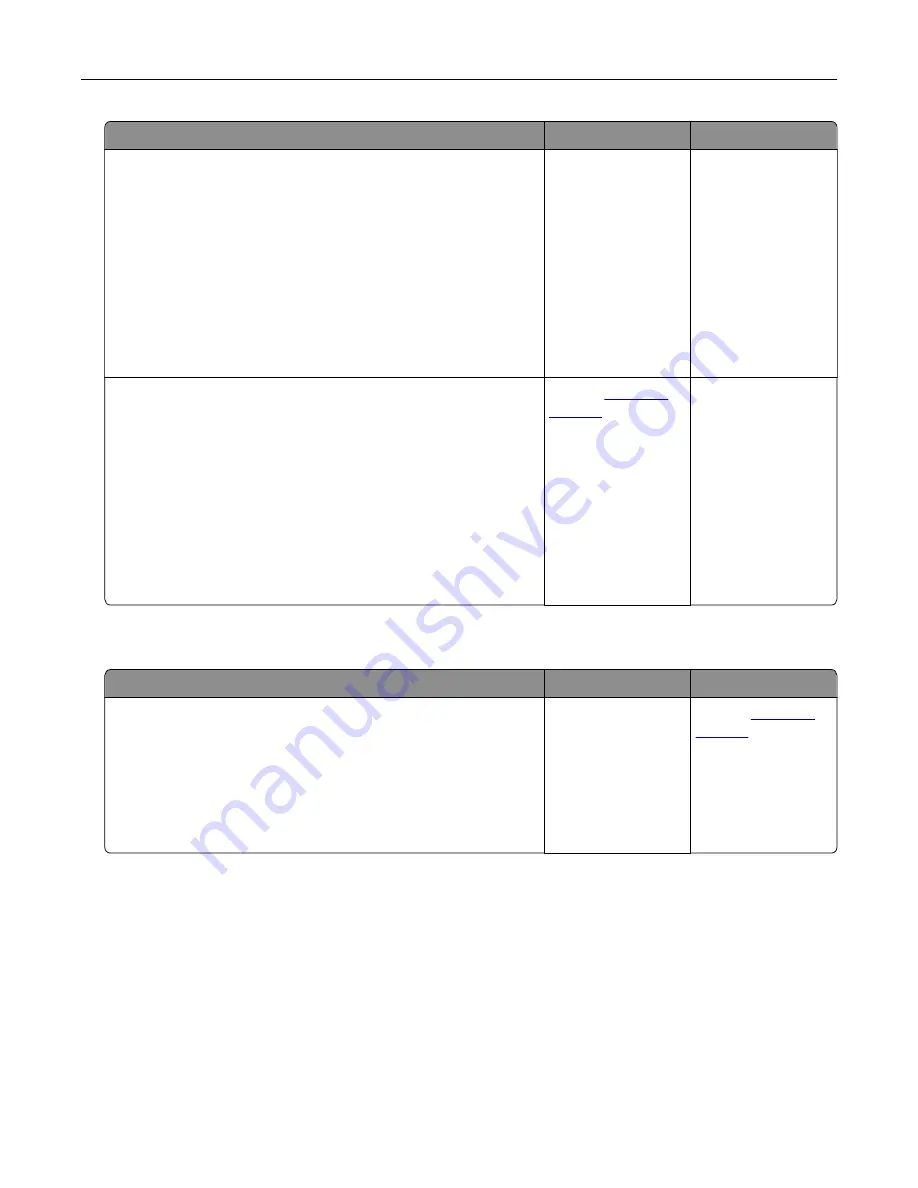
Action
Yes
No
Step 8
Check for missing or faded text on prints.
a
From the Copy screen, navigate to:
Advanced Options
>
Advanced Imaging
b
Adjust the settings:
•
Sharpness
—Increase the current setting.
•
Contrast
—Increase the current setting.
c
Resend the copy job.
Do prints have missing or faded text?
Go to step 9.
The problem is
solved.
Step 9
Check for washed
‑
out or overexposed output.
a
From the Copy screen, navigate to:
Advanced Options
>
Advanced Imaging
b
Adjust the settings of the following:
•
Background Removal
—Reduce the current setting.
•
Shadow Detail
—Reduce the current setting.
c
Resend the copy job.
Do pages show washed
‑
out or overexposed prints?
Contact
The problem is
solved.
Scanner unit does not close
Action
Yes
No
Check if there are no obstructions between the scanner unit and
the printer.
a
Lift the scanner unit.
b
Remove any obstruction that keeps the scanner unit open.
c
Lower the scanner unit.
Did the scanner unit close properly?
The problem is
solved.
Contact
Solving fax problems
•
“Caller ID is not shown” on page 321
•
“Cannot send or receive a fax” on page 321
•
“Can receive but not send faxes” on page 324
•
“Can send but not receive faxes” on page 324
•
“Fax and e-mail functions are not set up” on page 325
•
“Received fax has poor print quality” on page 326
Troubleshooting
320