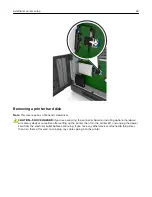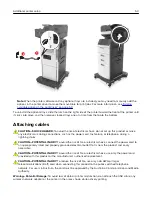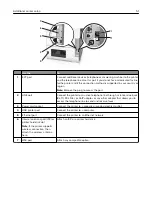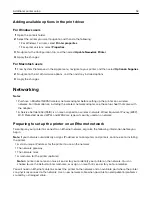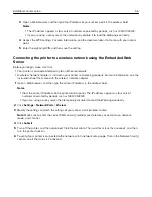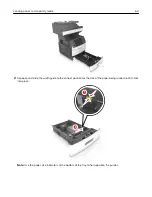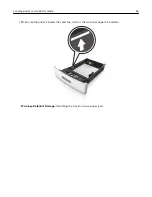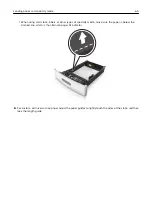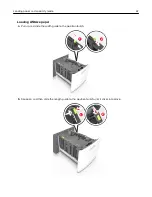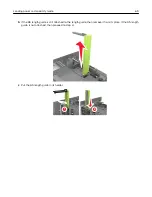3
Open a Web browser, and then type the IP address of your access point in the address field.
Notes:
•
The IP address appears as four sets of numbers separated by periods, such as 123.123.123.123.
•
If you are using a proxy server, then temporarily disable it to load the Web page correctly.
4
Access the WPS settings. For more information, see the documentation that came with your access
point.
5
Enter the eight
‑
digit PIN, and then save the setting.
Connecting the printer to a wireless network using the Embedded Web
Server
Before you begin, make sure that:
•
Your printer is connected temporarily to an Ethernet network.
•
A wireless network adapter is installed in your printer and working properly. For more information, see the
instruction sheet that came with the wireless network adapter.
1
Open a Web browser, and then type the printer IP address in the address field.
Notes:
•
View the printer IP address on the printer control panel. The IP address appears as four sets of
numbers separated by periods, such as 123.123.123.123.
•
If you are using a proxy server, then temporarily disable it to load the Web page correctly.
2
Click
Settings
>
Network/Ports
>
Wireless
.
3
Modify the settings to match the settings of your access point (wireless router).
Note:
Make sure to enter the correct SSID, security method, preshared key or passphrase, network
mode, and channel.
4
Click
Submit
.
5
Turn off the printer, and then disconnect the Ethernet cable. Then wait for at least five seconds, and then
turn the printer back on.
6
To verify if your printer is connected to the network, print a network setup page. Then in the Network Card [x]
section, see if the status is Connected.
Additional printer setup
56