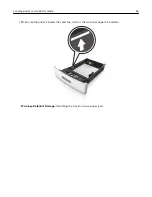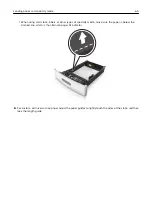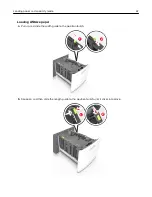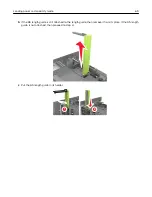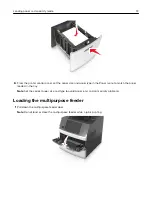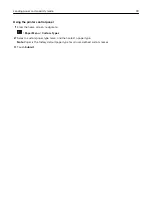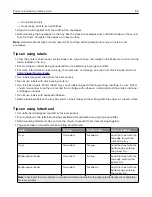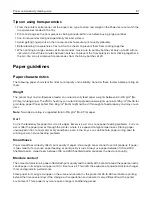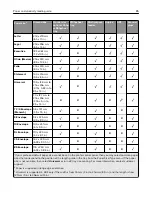6
For custom- or Universal- size paper, adjust the width guides to lightly touch the sides of the stack.
7
From the printer control panel, set the paper size and type in the Paper menu to match the paper loaded in
the tray.
Note:
Set the correct paper size and type to avoid paper jams and print quality problems.
Linking and unlinking trays
The printer links trays when the specified paper size and type are the same. When a linked tray becomes empty,
paper feeds from the next linked tray. To prevent trays from linking, assign a unique custom paper type name.
Linking and unlinking trays
1
Open a Web browser, and then type the printer IP address in the address field.
Notes:
•
View the printer IP address on the printer home screen. The IP address appears as four sets of
numbers separated by periods, such as 123.123.123.123.
•
If you are using a proxy server, then temporarily disable it to load the Web page correctly.
2
Click
Settings
>
Paper Menu
.
3
Change the paper size and type settings for the trays you are linking.
•
To link trays, make sure the paper size and type for the tray match that of the other tray.
•
To unlink trays, make sure the paper size or type for the tray does
not
match that of the other tray.
4
Click
Submit
.
Note:
You can also change the paper size and type settings using the printer control panel. For more
information, see
“Setting the paper size and type” on page 59
.
Loading paper and specialty media
76