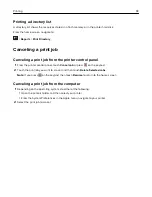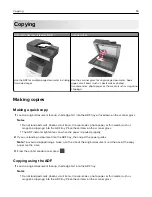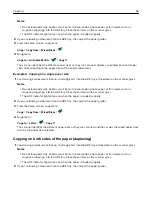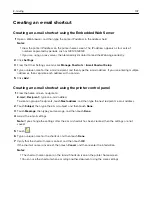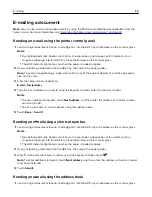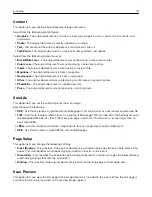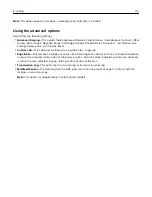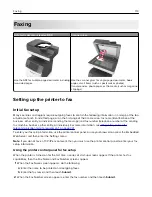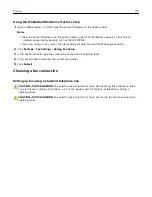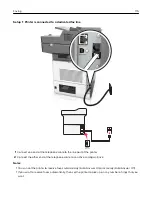5
Touch
.
6
Touch the button that best represents the content source of the document you are copying.
•
Color Laser
—The original document was printed using a color laser printer.
•
Inkjet
—The original document was printed using an inkjet printer.
•
Magazine
—The original document is from a magazine.
•
Press
—The original document was printed using a printing press.
•
Black/White Laser
—The original document was printed using a mono laser printer.
•
Photo/Film
—The original document is a photo from a film.
•
Newspaper
—The original document is from a newspaper.
•
Other
—The original document was printed using an alternate or unknown printer.
7
Touch
>
Copy It
.
Collating copies
If you print multiple copies of a document, then you can choose to print the copies as a set (collated) or to print
the copies as groups of pages (not collated).
Collated
Not collated
1
Load an original document faceup, short edge first into the ADF tray or facedown on the scanner glass.
Notes:
•
Do not load postcards, photos, small items, transparencies, photo paper, or thin media (such as
magazine clippings) into the ADF tray. Place these items on the scanner glass.
•
The ADF indicator light comes on when the paper is loaded properly.
2
If you are loading a document into the ADF tray, then adjust the paper guides.
3
From the home screen, navigate to:
Copy
> enter the number of copies >
Collate
> select the preferred order of pages >
>
Copy It
Placing separator sheets between copies
1
Load an original document faceup, short edge first into the ADF tray or facedown on the scanner glass.
Notes:
•
Do not load postcards, photos, small items, transparencies, photo paper, or thin media (such as
magazine clippings) into the ADF tray. Place these items on the scanner glass.
•
The ADF indicator light comes on when the paper is loaded properly.
2
If you are loading a document into the ADF tray, then adjust the paper guides.
Copying
100