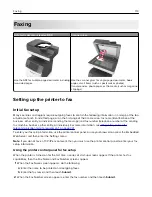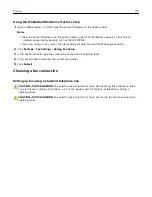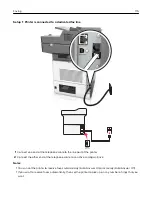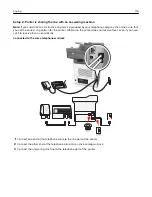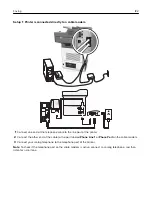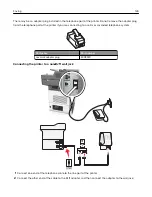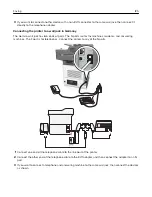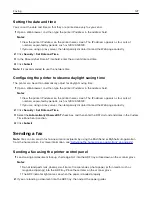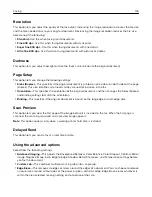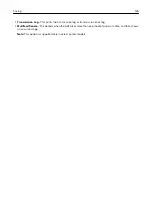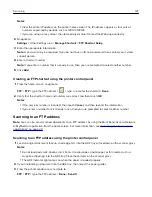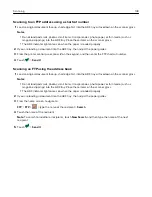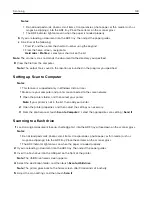Setting the date and time
You can set the date and time so that they are printed on every fax you send.
1
Open a Web browser, and then type the printer IP address in the address field.
Notes:
•
View the printer IP address on the printer home screen. The IP address appears as four sets of
numbers separated by periods, such as 123.123.123.123.
•
If you are using a proxy server, then temporarily disable it to load the Web page correctly.
2
Click
Security
>
Set Date and Time
.
3
In the Manually Set Date & Time field, enter the current date and time.
4
Click
Submit
.
Note:
It is recommended to use the network time.
Configuring the printer to observe daylight saving time
The printer can be set to automatically adjust for daylight saving time:
1
Open a Web browser, and then type the printer IP address in the address field.
Notes:
•
View the printer IP address on the printer home screen. The IP address appears as four sets of
numbers separated by periods, such as 123.123.123.123.
•
If you are using a proxy server, then temporarily disable it to load the Web page correctly.
2
Click
Security
>
Set Date and Time
.
3
Select the
Automatically Observe DST
check box, and then enter the DST start and end dates in the Custom
Time Zone Setup section.
4
Click
Submit
.
Sending a fax
Note:
You can also send a fax to one or more recipients by using the Multi Send or MyShortcut application
from the home screen. For more information, see
“Activating the home screen applications” on page 22
Sending a fax using the printer control panel
1
Load an original document faceup, short edge first into the ADF tray or facedown on the scanner glass.
Notes:
•
Do not load postcards, photos, small items, transparencies, photo paper, or thin media (such as
magazine clippings) into the ADF tray. Place these items on the scanner glass.
•
The ADF indicator light comes on when the paper is loaded properly.
2
If you are loading a document into the ADF tray, then adjust the paper guides.
Faxing
127