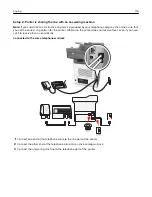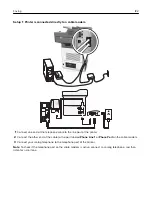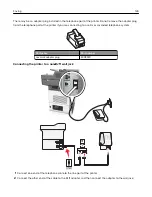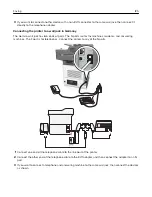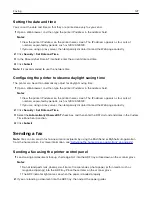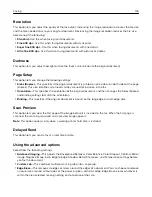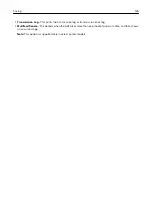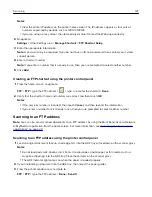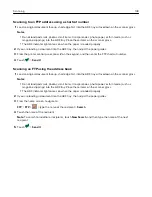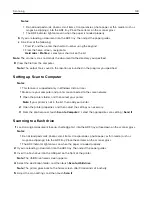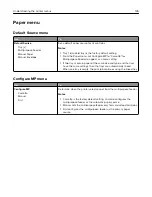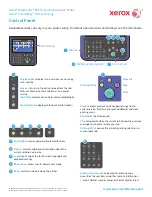Notes:
•
View the printer IP address on the printer home screen. The IP address appears as four sets of
numbers separated by periods, such as 123.123.123.123.
•
If you are using a proxy server, then temporarily disable it to load the Web page correctly.
2
Click
Settings
>
Manage Shortcuts
>
Fax Shortcut Setup
.
Note:
A password may be required. If you do not have an ID and password, then contact your system
support person.
3
Type a name for the shortcut, and then enter the fax number.
Notes:
•
To create a multiple
‑
number shortcut, enter the fax numbers for the group.
•
Separate each fax number in the group with a semicolon (;).
4
Assign a shortcut number.
Note:
If you enter a number that is already in use, then you are prompted to select another number.
5
Click
Add
.
Creating a fax destination shortcut using the printer control panel
1
From the home screen, touch
Fax
, and then enter the fax number.
Note:
To create a group of fax numbers, touch
Next number
, and then enter the next fax number.
2
Touch
.
3
Type a unique name for the shortcut, and then touch
Done
.
4
Verify that the shortcut name and number are correct, and then touch
OK
.
Note:
If the name or number is incorrect, then touch
Cancel
, and then reenter the information.
Customizing fax settings
Changing the fax resolution
1
Load an original document faceup, short edge first into the ADF tray or facedown on the scanner glass.
Notes:
•
Do not load postcards, photos, small items, transparencies, photo paper, or thin media (such as
magazine clippings) into the ADF tray. Place these items on the scanner glass.
•
The ADF indicator light comes on when the paper is loaded properly.
2
If you are loading a document into the ADF tray, then adjust the paper guides.
3
From the home screen, navigate to:
Fax
> enter the fax number >
Options
Faxing
130