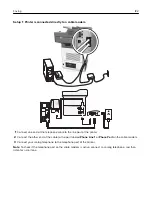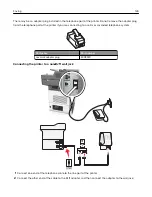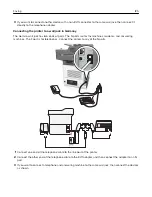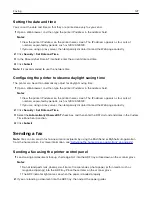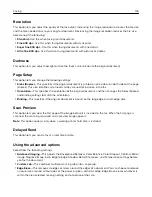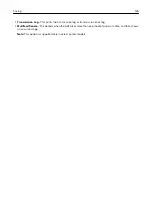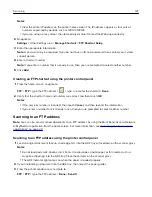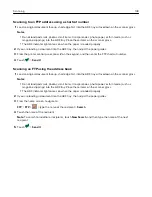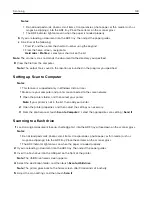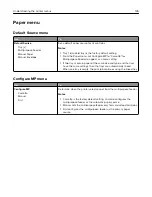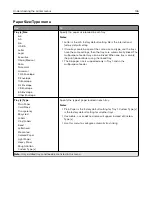Canceling an outgoing fax
Canceling a fax while the original documents are still scanning
•
When using the ADF, touch
Cancel Job
on the printer control panel while
Scanning
appears.
•
When using the scanner glass, touch
Cancel Job
on the printer control panel while
Scanning
appears or
while
Scan the Next Page
and
Finish the Job
appear.
Canceling a fax after the original documents have been scanned to
memory
1
On the home screen, touch
Cancel Jobs
.
The Cancel Jobs screen appears.
2
Touch the job or jobs you want to cancel.
Only three jobs appear on the screen; touch the down arrow until the job you want appears, and then touch
the job you want to cancel.
3
Touch
Delete Selected Jobs
.
The Deleting Selected Jobs screen appears, the selected jobs are deleted, and then the home screen
appears.
Holding and forwarding faxes
Holding faxes
This option lets you hold received faxes from printing until they are released. Held faxes can be released
manually or at a scheduled day or time.
1
Open a Web browser, and then type the printer IP address in the address field.
Notes:
•
View the printer IP address on the printer home screen. The IP address appears as four sets of
numbers separated by periods, such as 123.123.123.123.
•
If you are using a proxy server, then temporarily disable it to load the Web page correctly.
2
Click
Settings
>
Fax Settings
>
Analog Fax Setup
>
Holding Faxes
.
3
From the Held Fax Mode menu, select one of the following:
•
Off
•
Always On
•
Manual
•
Scheduled
4
If you selected Scheduled, then continue with the following steps:
a
Click
Fax Holding Schedule
.
b
From the Action menu, select
Hold faxes
.
Faxing
132