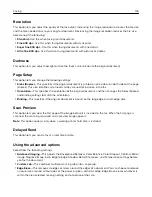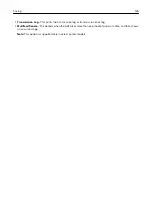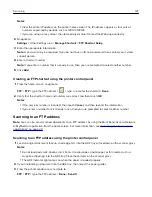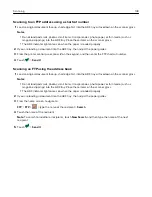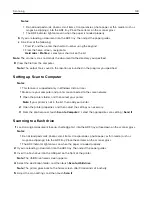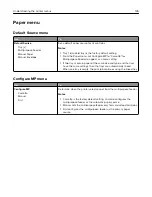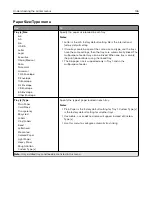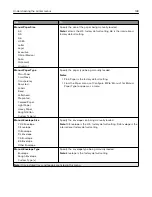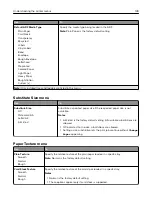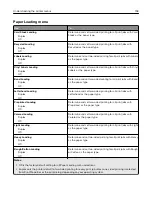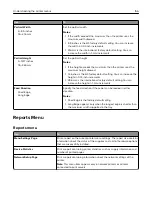Page Setup
This option lets you change the following settings:
•
Sides (Duplex)
—This specifies if the original document is printed on only one side or on both sides of the
paper.
•
Orientation
—This specifies the orientation of the original document, and then changes the Sides (Duplex)
and Binding settings to match the orientation.
•
Binding
—This specifies if the original document is bound on the long
‑
edge or short
‑
edge side.
Content
This option lets you set the original document type and source.
Select from the following content types:
•
Graphics
—The original document is mostly business
‑
type graphics, such as pie charts, bar charts, and
animations.
•
Photo
—The original document is mostly a photo or an image.
•
Text
—The content of the original document is mostly text or line art.
•
Text/Photo
—The original document is a mixture of text, graphics, and photos.
Select from the following content sources:
•
Black/White Laser
—The original document was printed using a mono laser printer.
•
Color Laser
—The original document was printed using a color laser printer.
•
Inkjet
—The original document was printed using an inkjet printer.
•
Magazine
—The original document is from a magazine.
•
Newspaper
—The original document is from a newspaper.
•
Other
—The original document was printed using an alternate or unknown printer.
•
Photo/Film
—The original document is a photo from film.
•
Press
—The original document was printed using a printing press.
Scan Preview
This option lets you view the first page of the image before it is included in the file. When the first page is
scanned, the scanning is paused and a preview image appears.
Note:
This option appears only when a formatted, working printer hard disk is installed.
Using the advanced options
Select from the following settings:
•
Advanced Imaging
—This adjusts the Background Removal, Color Balance, Color Dropout, Contrast, JPEG
Quality, Mirror Image, Negative Image, Scan Edge to Edge, Shadow Detail, Sharpness, and Temperature
settings before you scan the document.
•
Custom Job
—This combines multiple scanning jobs into a single job.
•
Edge Erase
—This removes smudges or marks around the edges of a document. You can choose to remove
an equal area around all four sides of the paper, or pick a particular edge. Edge Erase erases whatever is
within the area selected, leaving nothing on that portion of the scan.
Scanning
142