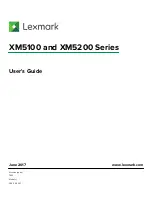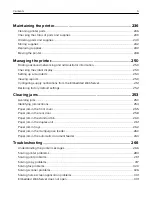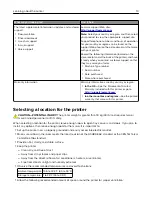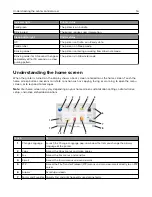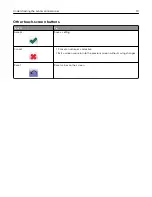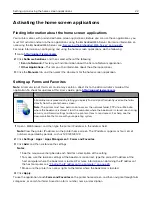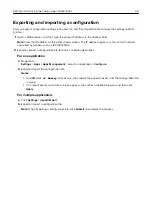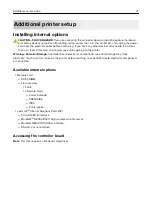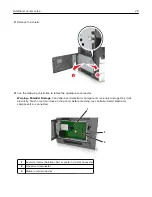Understanding the printer control panel
Using the printer control panel
1 @ ! .
2
A B C
3
D E F
4
G H I
5
J K L
6
M N O
7
P Q R S
8
T U V
9
W X Y Z
*
0
#
C
8
7 6
1
2
3
4
5
9
Use the
To
1
Display
•
View the printer status and messages.
•
Set up and operate the printer.
2
Home button
Go to the home screen.
3
Sleep button
Enable Sleep mode or Hibernate mode.
Do the following to wake the printer from Sleep mode:
•
Touch the screen or press any hard button.
•
Open a door or cover.
•
Send a print job from the computer.
•
Perform a power
‑
on reset (POR) with the main power switch.
•
Attach a device to the USB port on the printer.
4
Keypad
Enter numbers, letters, or symbols.
5
Start button
Start a job, depending on which mode is selected.
6
Clear All / Reset button Reset the default settings of a function, such as copying, faxing, or scanning.
7
Cancel button
Cancel all printer activity.
8
Indicator light
Check the status of the printer.
9
USB port
Connect a flash drive to the printer.
Note:
Only the front USB port supports flash drives.
Understanding the colors of the Sleep button and
indicator lights
The colors of the Sleep button and indicator lights on the control panel signify a printer status or condition.
Indicator light
Printer status
Off
The printer is off or in Hibernate mode.
Blinking green
The printer is warming up, processing data, or printing.
Understanding the printer control panel
15