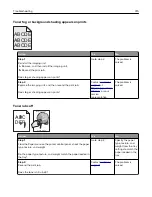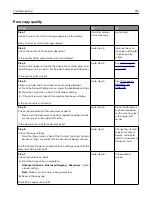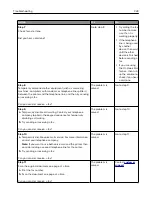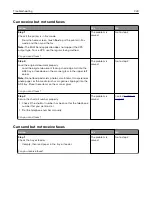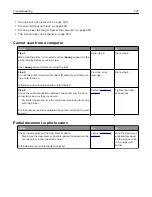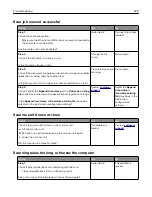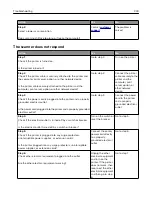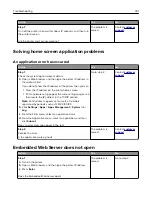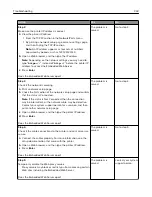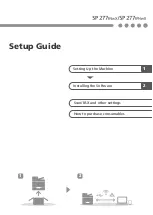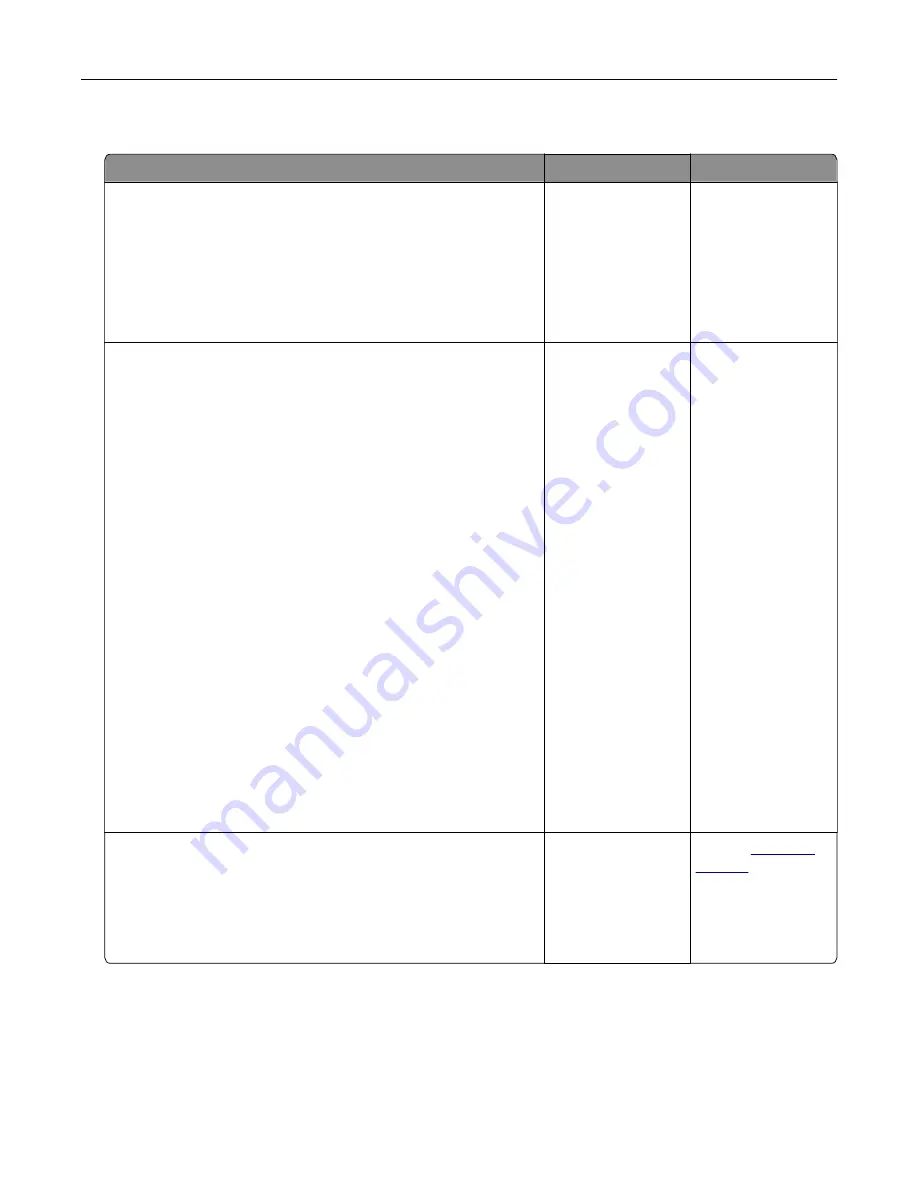
Received fax has poor print quality
Action
Yes
No
Step 1
Ask the person who sent you the fax to:
a
Check if the quality of the original document is satisfactory.
b
Increase the fax scan resolution, if possible.
c
Resend the fax.
Is the fax print quality satisfactory?
The problem is
solved.
Go to step 2.
Step 2
Decrease the incoming fax transmission speed.
a
Open a Web browser, and then type the printer IP address in
the address field.
Notes:
•
View the printer IP address on the printer home screen.
The IP address appears as four sets of numbers
separated by periods, such as 123.123.123.123.
•
If you are using a proxy server, then temporarily disable it
to load the Web page correctly.
•
Print a network setup page or menu settings page, and
then locate the IP address in the TCP/IP section.
b
Click
Settings
>
Fax Settings
>
Analog Fax Setup
.
c
In the Max Speed menu, click one of the following:
•
2400
•
4800
•
9600
•
14400
•
33600
d
Click
Submit
, and then resend the fax.
Is the fax print quality satisfactory?
The problem is
solved.
Go to step 3.
Step 3
Replace the toner cartridge.
When
Cartridge low [88.xy]
appears, replace the
cartridge, and then resend the fax.
Is the fax print quality satisfactory?
The problem is
solved.
Contact
Solving scanner problems
•
“Cannot scan from a computer” on page 327
•
“Partial document or photo scans” on page 327
•
“Poor scanned image quality” on page 328
Troubleshooting
326