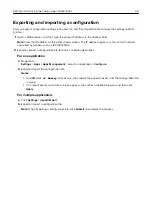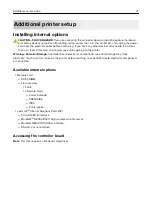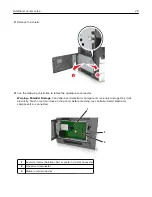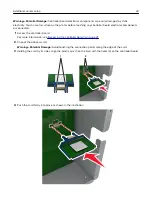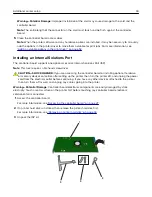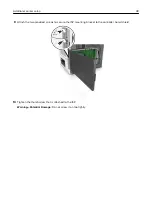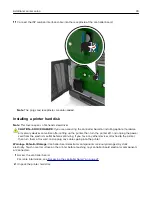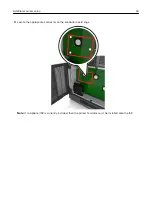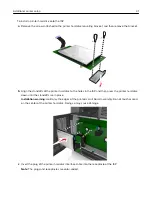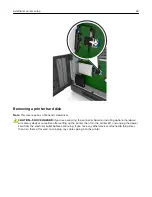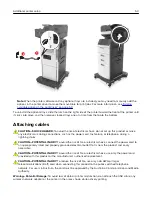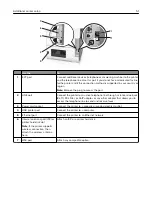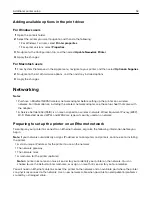11
Connect the ISP solution interface cable into the receptacle of the controller board.
Note:
The plugs and receptacles are color-coded.
Installing a printer hard disk
Note:
This task requires a flat
‑
head screwdriver.
CAUTION—SHOCK HAZARD:
If you are accessing the controller board or installing optional hardware
or memory devices sometime after setting up the printer, then turn the printer off, and unplug the power
cord from the electrical outlet before continuing. If you have any other devices attached to the printer,
then turn them off as well, and unplug any cables going into the printer.
Warning—Potential Damage:
Controller board electronic components are easily damaged by static
electricity. Touch a metal surface on the printer before touching any controller board electronic components
or connectors.
1
Access the controller board.
For more information, see
“Accessing the controller board” on page 27
2
Unpack the printer hard disk.
Additional printer setup
39