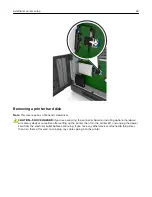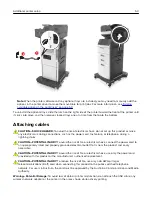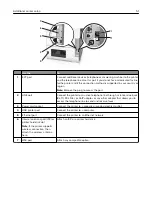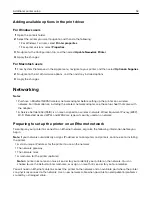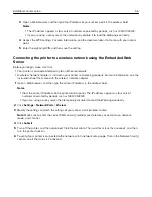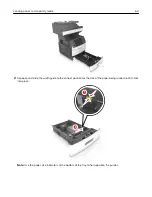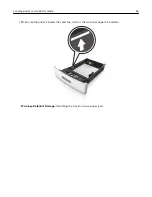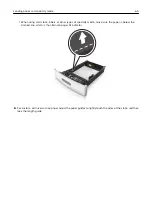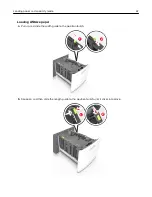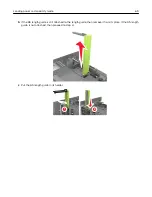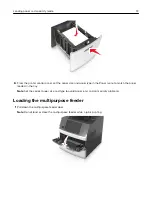Changing port settings after installing an internal solutions port
Notes:
•
If the printer has a static IP address, then do not change the configuration.
•
If the computers are configured to use the network name instead of an IP address, then do not change
the configuration.
•
If you are adding a wireless internal solutions port (ISP) to a printer previously configured for an Ethernet
connection, then disconnect the printer from the Ethernet network.
For Windows users
1
Open the printers folder.
2
From the shortcut menu of the printer with the new ISP, open the printer properties.
3
Configure the port from the list.
4
Update the IP address.
5
Apply the changes.
For Macintosh users
1
From System Preferences in the Apple menu, navigate to the list of printers, and then select
+
>
IP
.
2
Type the IP address in the address field.
3
Apply the changes.
Setting up serial printing (Windows only)
1
Set the parameters in the printer.
a
From the control panel, navigate to the menu for the port settings.
b
Locate the menu for the serial port settings, and then adjust the settings, if necessary.
c
Apply the changes.
2
From your computer, open the printers folder, and then select your printer.
3
Open the printer properties, and then select the COM port from the list.
4
Set the COM port parameters in Device Manager.
Notes:
•
Serial printing reduces printing speed.
•
Make sure that the serial cable is connected to the serial port on your printer.
Additional printer setup
57