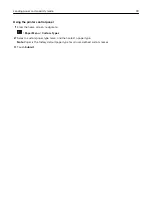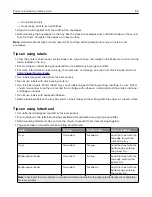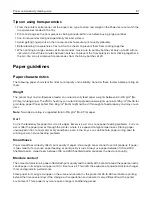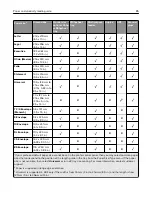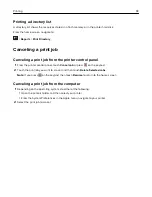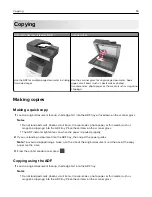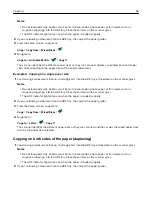Printing from a mobile device
Note:
Make sure that the printer and mobile device share the same wireless network. For information on
configuring the wireless settings of your mobile device, see the documentation that came with the device.
Printing from a mobile device using Mopria Print Service
Mopria® Print Service is a mobile printing solution for mobile devices running on Android version 4.4 or later. It
allows you to print directly to any Mopria
‑
certified printer.
Note:
Before printing, make sure that the Mopria Print Service is enabled.
1
From the home screen of your mobile device, launch a compatible application.
2
Tap
, and then select the printer.
3
Send the print job.
Printing from a mobile device using Google Cloud Print
Google Cloud Print
TM
is a mobile printing service that allows enabled applications on mobile devices to print
to any Google Cloud Print
‑
ready printer.
1
From the home screen of your mobile device, launch an enabled application.
2
Tap
, and then select the printer.
3
Send the print job.
Printing from a mobile device using AirPrint
AirPrint is a mobile printing solution that allows you to print directly from Apple devices to an AirPrint
‑
certified
printer.
Note:
This application is supported only in some Apple devices.
1
From the home screen of your mobile device, launch a compatible application.
2
Select an item to print, and then tap the share icon.
3
Tap
, and then select the printer.
4
Send the print job.
Printing from a mobile device using Lexmark Mobile Print
Lexmark Mobile Print allows you to send documents and images directly to a supported Lexmark printer.
1
Open the document, and then send or share the document to Lexmark Mobile Print.
Note:
Some third
‑
party applications may not support the send or share feature. For more information, see
the documentation that came with the application.
2
Select a printer.
3
Print the document.
Printing
88