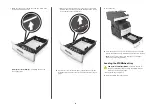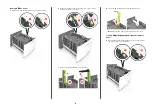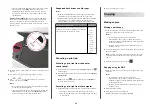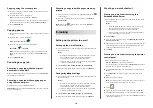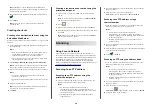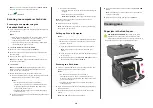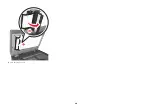Paper jam in the rear door
CAUTION—HOT SURFACE:
The inside of the printer
might be hot. To reduce the risk of injury from a hot
component, allow the surface to cool before touching it.
1
Open the rear door.
2
Remove the jammed paper.
Note:
Make sure that all paper fragments are removed.
3
Close the rear door.
4
Push the back of the standard tray.
5
Remove the jammed paper.
Note:
Make sure that all paper fragments are removed.
2
1
6
Insert the standard tray.
Paper jam in the standard bin
Remove the jammed paper.
Note:
Make sure that all paper fragments are removed.
21