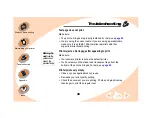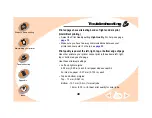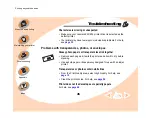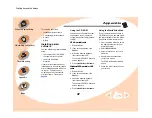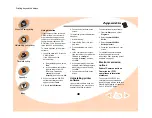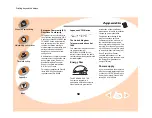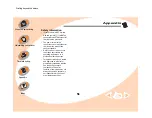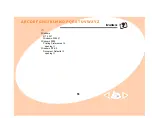Appendix
48
Printing beyond the basics
Using diskettes
If your computer does not have a
CD-ROM drive, you can create
driver diskettes using a friend’s
computer or a computer at your
Lexmark dealer that has a CD-
ROM drive. You will need at least
three blank 3.5 inch diskettes.
To create diskettes of the printer
software:
1 Insert the software CD into the
CD-ROM drive.
If the CD does not run
automatically:
a From the Start menu, select
Run.
b In the command-line text box,
type the letter of your CD-
ROM drive, followed by
:\setup (for example,
d:\setup), and then click OK.
2 When the Lexmark Z22/Z32
software installation screen
appears, select Tools.
3 Select Create Diskettes.
4 Follow the instructions on the
screen.
To install the printer software from
diskettes:
1 Start Windows.
2 Insert Setup Disk 1 into your
disk drive.
3 From the Start menu, select
Run.
4 In the command-line text box,
type the letter of your disk drive,
followed by :\setup (for
example, a:\setup), and then
click OK.
5 When prompted by the printer
software, insert the appropriate
disks into your disk drive and
click OK.
6 Follow the instructions on the
screen.
Uninstalling printer
software
If your printer software does not
install properly, you may need to
uninstall, and then reinstall it.
To uninstall the printer software:
1 From the Start menu, select
Programs.
2 Select Lexmark Z22/Z32
Series.
3 Select Lexmark Z22/Z32
Series Uninstall.
4 Follow the instructions on your
screen.
To reinstall the printer software,
follow the appropriate set of
instructions from “Installing printer
software” on page 47.
Electronic emission
notices
Federal Communications
Commission (FCC)
compliance information
statement
The Lexmark Z22/Z32 Color
Jetprinter has been tested and
found to comply with the limits for a
Class B digital device, pursuant to
Part 15 of the FCC Rules.