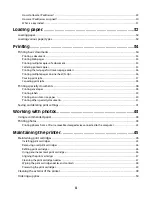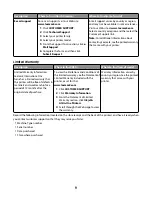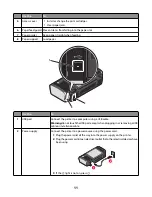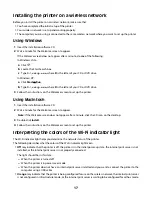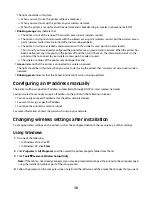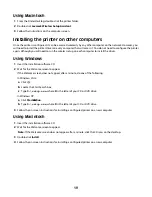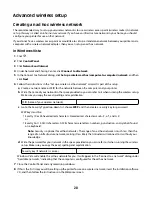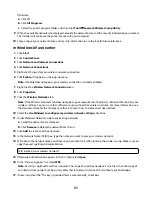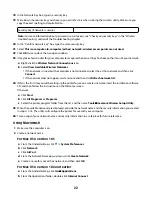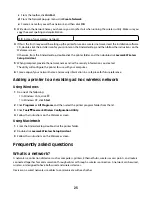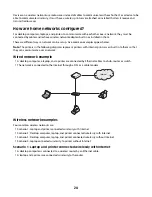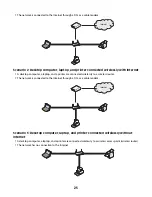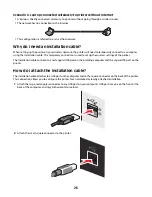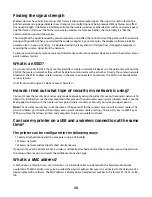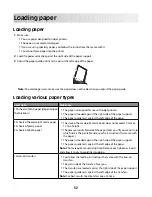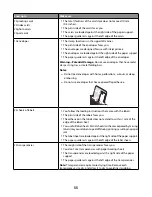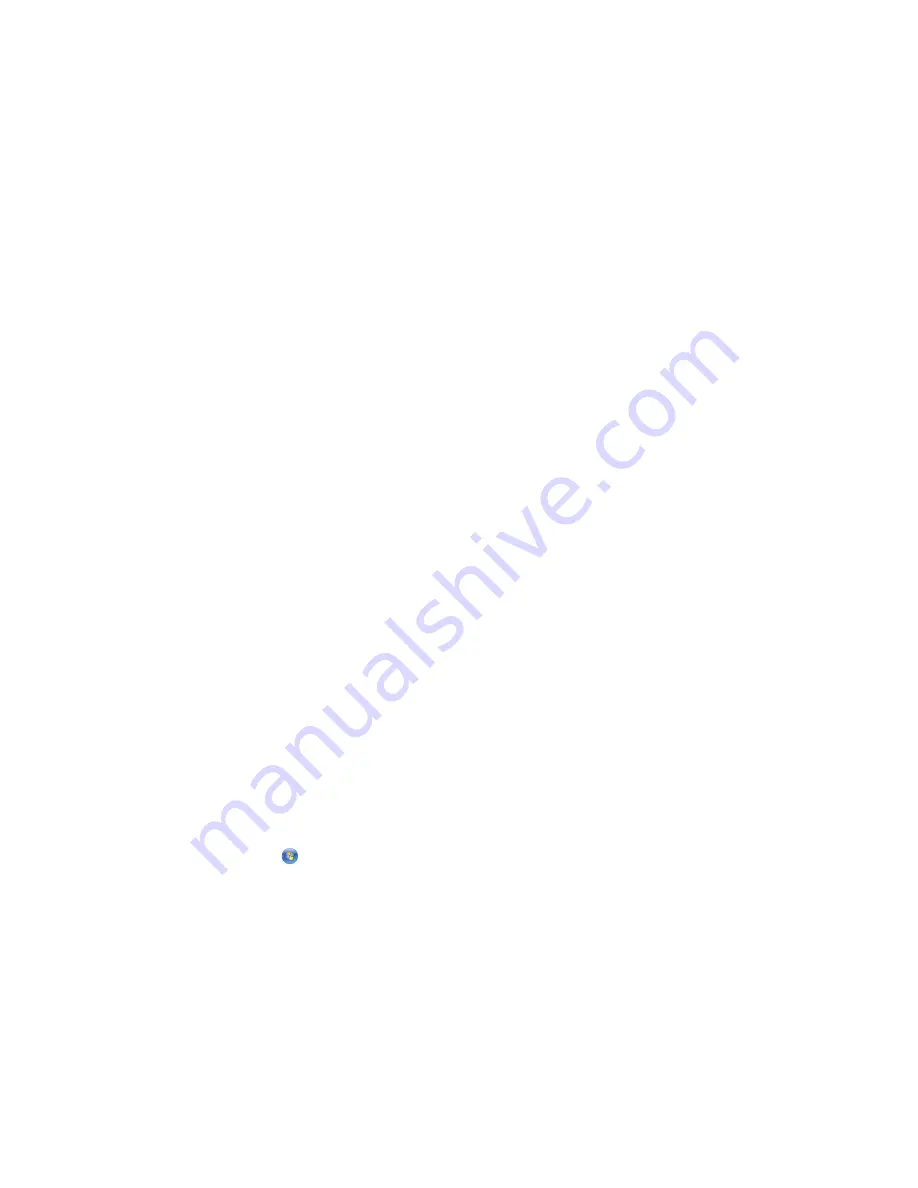
The light should be in this state:
–
When you want to use the printer without a computer
–
When you want to set up the printer on your wireless network
–
When the printer is set up for an ad hoc network and is broadcasting its wireless network name (SSID)
•
Blinking orange
may indicate that:
–
The printer is out of the range of the wireless access point (wireless router).
–
The printer is trying to communicate with the wireless access point (wireless router), but the wireless access
point (wireless router) may be turned off or not working properly.
–
The printer is trying to establish communication with the wireless access point (wireless router).
This is true if you have already configured the printer for use on your wireless network. When the printer has
been configured, any time you turn the printer off and then turn it back on, the internal print server in the
printer will try to connect to your wireless access point (wireless router).
–
The wireless settings of the printer may no longer be valid.
•
Green
indicates that the printer is connected to a wireless network.
The light should be in this state when you want to start using the printer that is already set up on your wireless
network.
•
Blinking green
indicates that the printer internal print server is being updated.
Configuring an IP address manually
The printer will be assigned an IP address automatically through DHCP on most wireless networks.
You must select to manually assign an IP address to the printer in the following situations:
•
You manually assigned IP addresses for the other network devices.
•
You want to assign a specific IP address.
•
You move the printer to a remote subnet.
For more information, contact the person who set up your network.
Changing wireless settings after installation
To change wireless settings on the printer, such as the configured network, the security key, or other settings:
Using Windows
1
Do one of the following:
•
In Windows Vista, click
.
•
In Windows XP, click
Start
.
2
Click
Programs
or
All Programs
, and then select the printer program folder from the list.
3
Click
Tools
Lexmark Wireless Setup Utility
.
Note:
If the cable is not already connected, you may be prompted to connect the printer to the computer again
using the installation cable as part of the setup process.
4
Follow the prompts on the computer screen to reinstall the software, and then make the changes that you want.
18