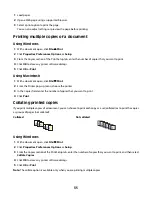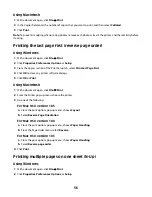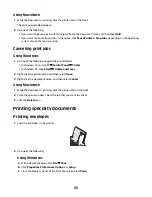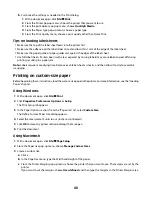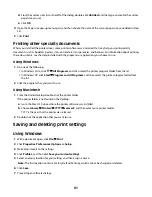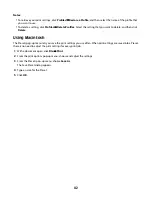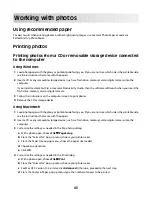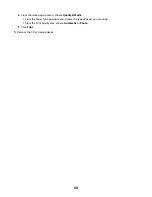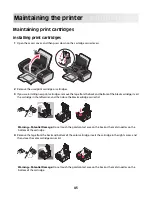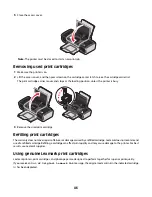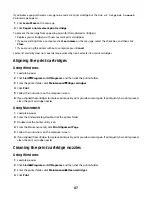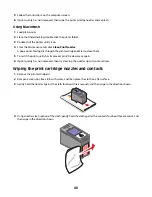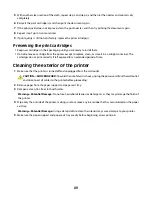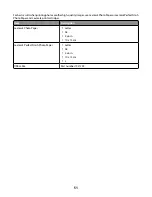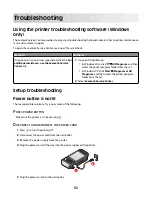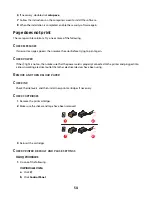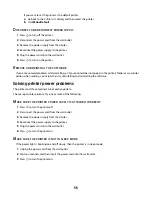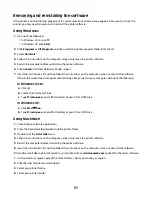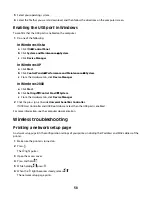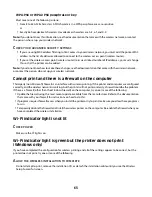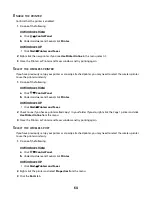5
With another clean section of the cloth, repeat step 3 and step 4, and then let the nozzles and contacts dry
completely.
6
Reinsert the print cartridge(s), and then print the document again.
7
If the print quality does not improve, clean the print nozzles, and then try printing the document again.
8
Repeat step 7 up to two more times.
9
If print quality is still not satisfactory, replace the print cartridge(s).
Preserving the print cartridges
•
Keep new cartridges in their packaging until you are ready to install them.
•
Do not remove a cartridge from the printer except to replace, clean, or store it in an airtight container. The
cartridges do not print correctly if left exposed for an extended period of time.
Cleaning the exterior of the printer
1
Make sure that the printer is turned off and unplugged from the wall outlet.
CAUTION—SHOCK HAZARD:
To avoid the risk of electric shock, unplug the power cord from the wall outlet
and disconnect all cables to the printer before proceeding.
2
Remove paper from the paper support and paper exit tray.
3
Dampen a clean, lint-free cloth with water.
Warning—Potential Damage:
Do not use household cleaners or detergents, as they may damage the finish of
the printer.
4
Wipe only the outside of the printer, making sure to remove any ink residue that has accumulated on the paper
exit tray.
Warning—Potential Damage:
Using a damp cloth to clean the interior may cause damage to your printer.
5
Make sure the paper support and paper exit tray are dry before beginning a new print job.
49