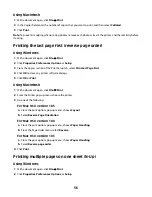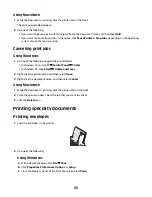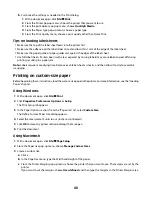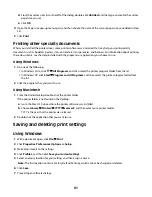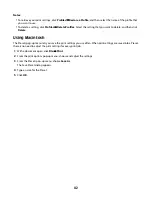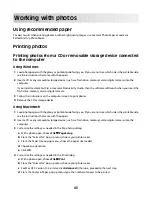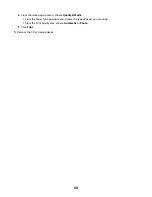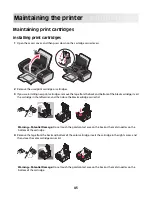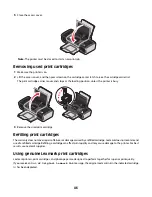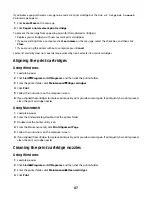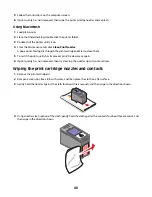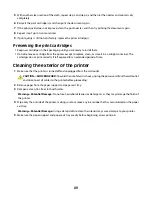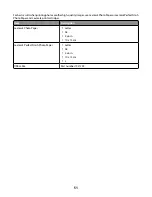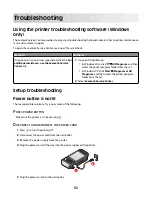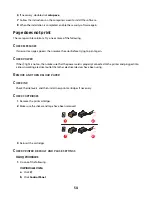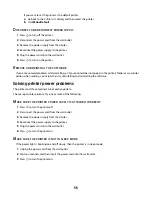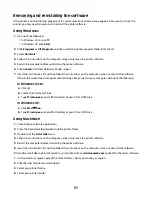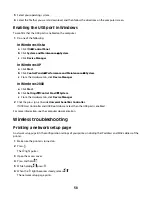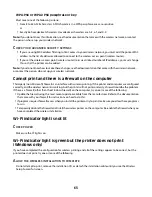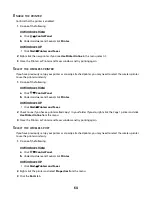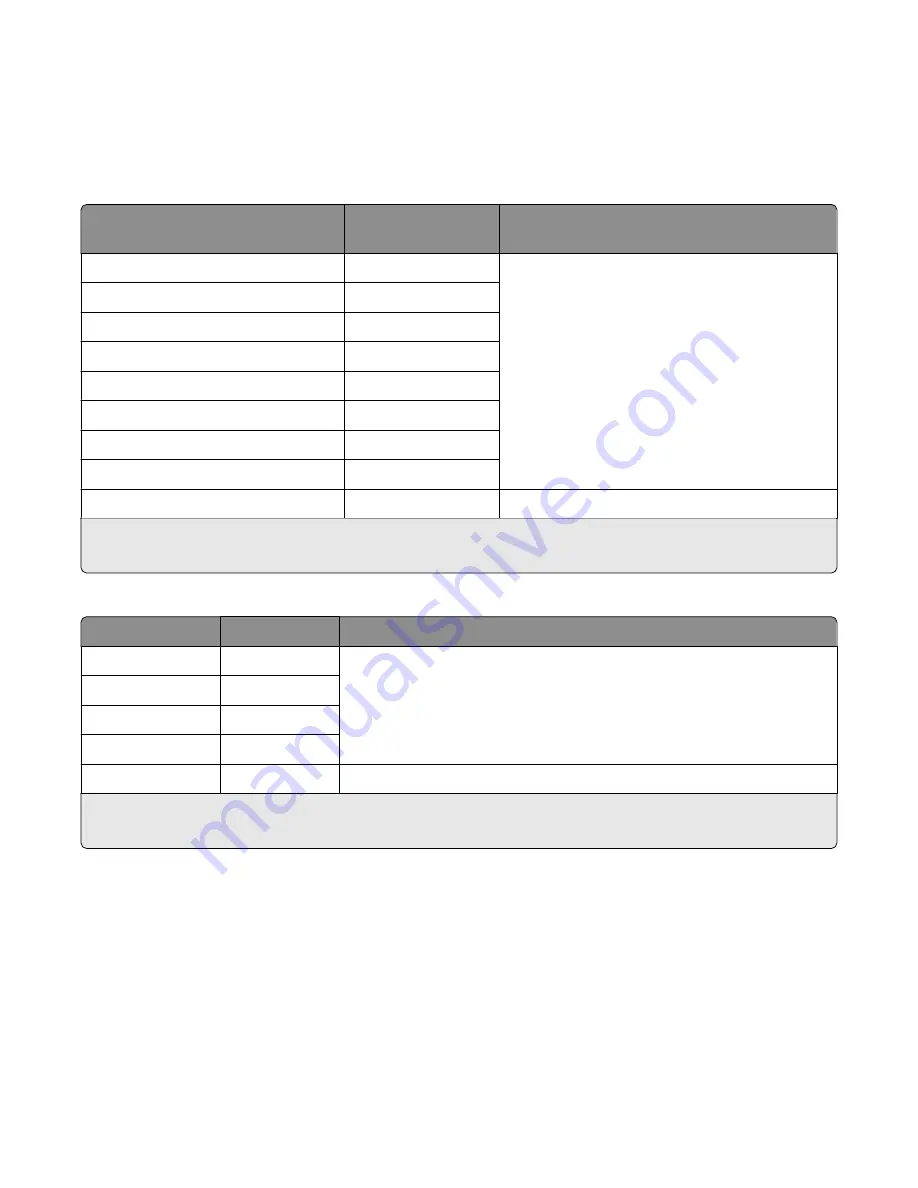
Ordering supplies
Ordering print cartridges
Lexmark Z2400 Series
(except Lexmark Z2490)
Item
Part number
Average cartridge standard page yield is up
to
1
Black cartridge
36A
Page yield values available at
www.lexmark.com/pageyields
.
Black cartridge
2
36
High yield black cartridge
36XLA
High yield black cartridge
2
36XL
Color cartridge
37A
Color cartridge
2
37
High yield color cartridge
37XLA
High yield color cartridge
2
37XL
Photo cartridge
31
Not applicable
1
Values obtained by continuous printing. Declared yield value in accordance with ISO/IEC 24711.
2
Licensed Return Program Cartridge
Lexmark Z2490
Item
Part number
Average cartridge standard page yield is up to
1
Black cartridge
4A
Page yield values available at
www.lexmark.com/pageyields
.
Black cartridge
2
4
Color cartridge
5A
Color Cartridge
2
5
Photo cartridge
31
Not applicable
1
Values obtained by continuous printing. Declared yield value in accordance with ISO/IEC 24711.
2
Licensed Return Program Cartridge
Ordering paper and other supplies
To purchase supplies or to locate a dealer near you, visit our Web site at
www.lexmark.com
.
50