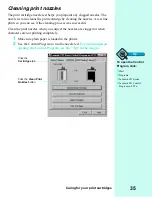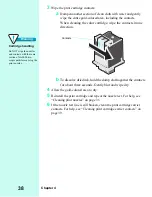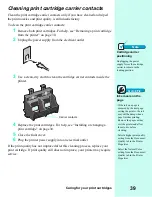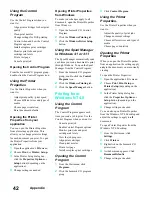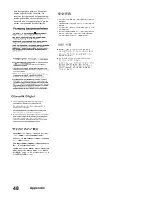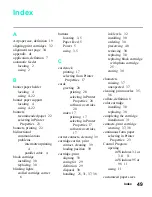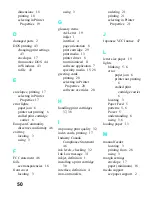Index
49
Index
A
A4 paper size, definition 19
aligning print cartridges 32
alignment test page 34
appendix 41
application, definition 7
automatic feeder
locating 2
using 2
B
banner paper holder
locating 4
using 4, 22
banner paper support
locating 4
using 4, 22
banners
recommended paper 22
selecting in Printer
Properties 23
banners, printing 22
bidirectional
communications
problems
intermittent printing
4
parallel cable 4
black cartridge
installing 30
replacing 30
blinking lights
stalled cartridge carrier
6
buttons
locating 3, 5
Paper Feed 5
Power 5
using 3, 5
C
card stock
printing 17
selecting from Printer
Properties 17
cards
greeting 20
printing 20
selecting in Printer
Properties 20
software overrides
20
index 17
printing 17
selecting in Printer
Properties 17
software overrides
17
carrier contacts, cleaning 39
cartridge carrier, print
contact, cleaning 39
loading position 39
cartridge, print
aligning 33
caring for 29
definition 29
disposal 30
handling 25, 31, 37, 38
ink levels 32
installing 30
ordering 30
preserving 40
removing 30
replacing 30
replacing black cartridge
with photo cartridge
25
storing 30
characters
missing 37
unexpected 37
cleaning print nozzles 35,
36
collate, definition 8
color cartridge
installing 30
replacing 30
completing the cartridge
installation 31
contacts, print cartridge
warning 37, 38
continuous form paper
selecting in Printer
Properties 23
Control Program
opening
in Windows 3.1 or
3.11 11
in Windows 95 or
98 11
using 11
customized paper sizes
Summary of Contents for Z31 Color Jetprinter
Page 1: ...User s Guide ...
Page 16: ...Chapter 2 12 ...