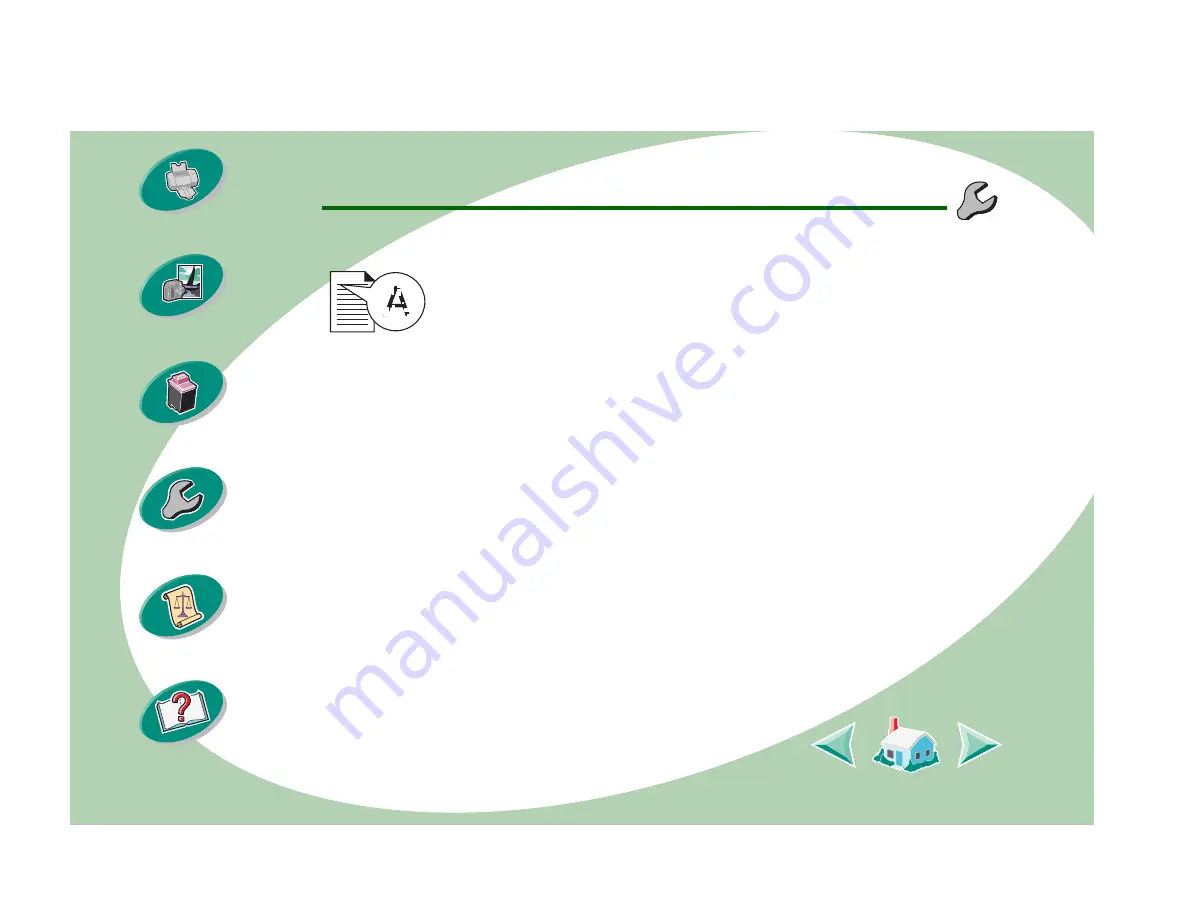
Troubleshooting
48
Printing beyond the basics
Document prints with mistakes or poor quality
Print is too dark or smudged
• Make sure the paper is straight and unwrinkled.
• Let the ink dry before handling the paper.
• Make sure the Paper Type or Paper Size setting in the printer
software matches the type of paper loaded in the printer.
• Change the print quality setting to Quick Print.
• Clean the print nozzles. For help, see
Vertical straight lines are not smooth
To improve the print quality of vertical straight lines in tables,
borders, and graphs:
• Select a higher print quality.
• Align the print cartridges. For help, see
• Clean the print nozzles. For help, see
















































