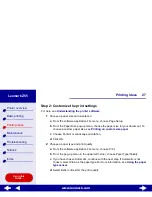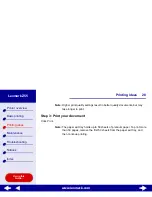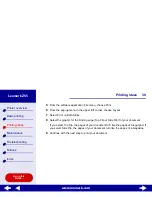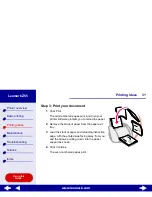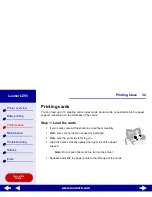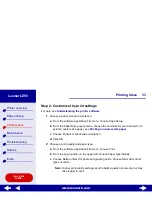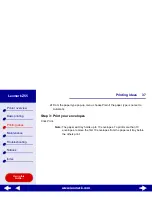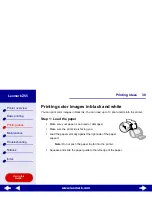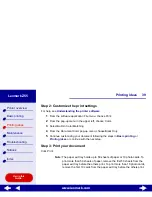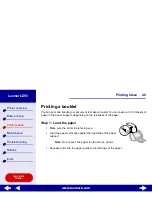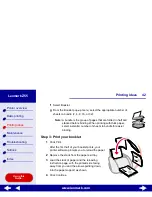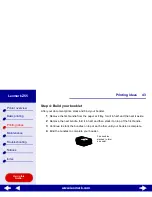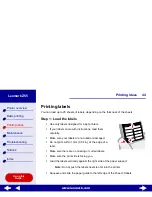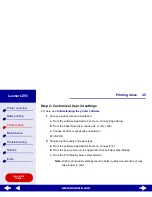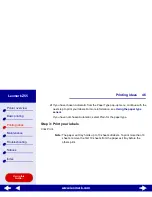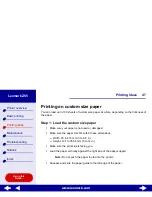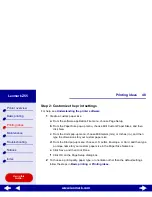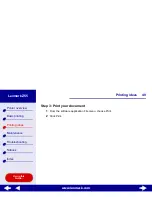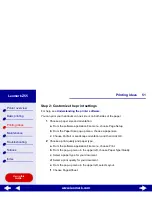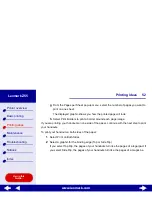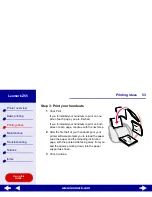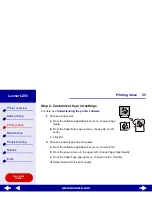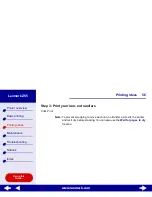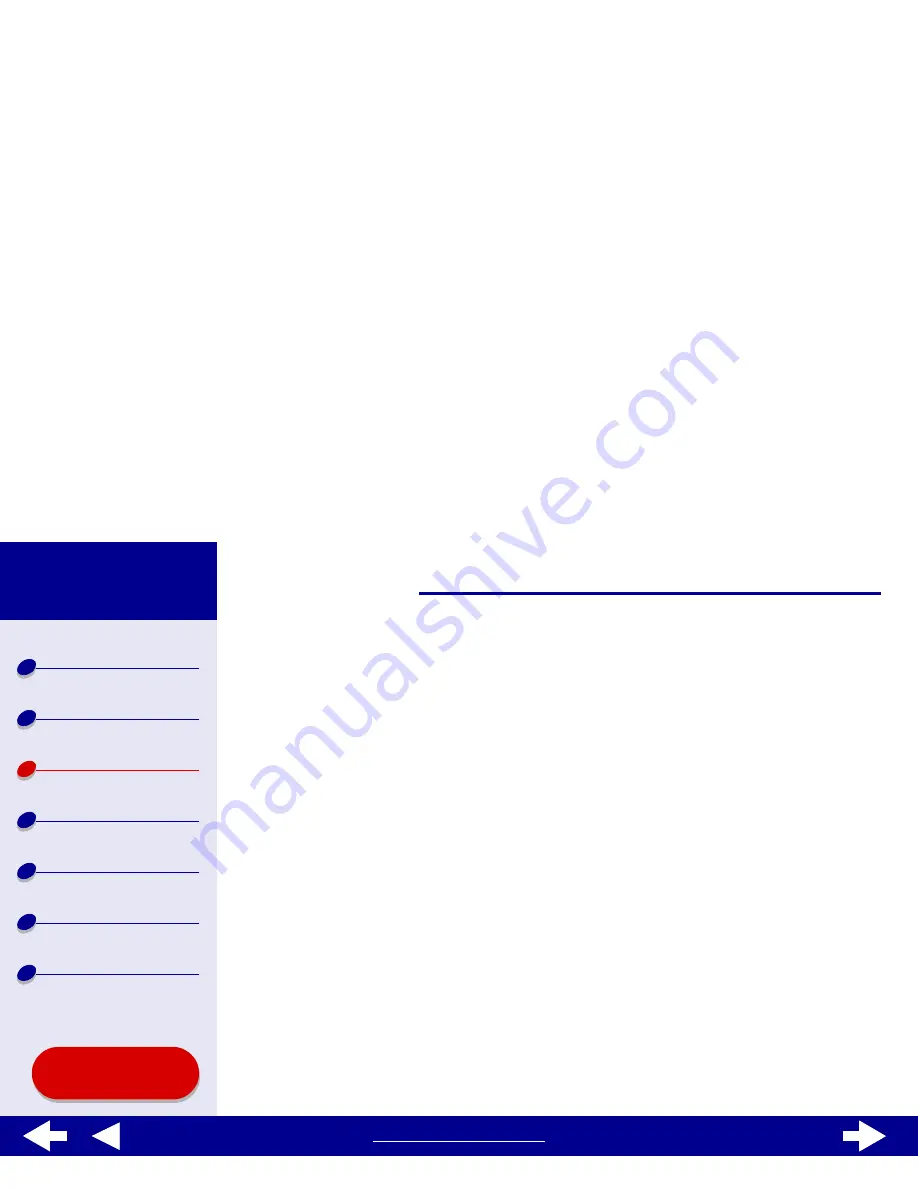
41
Printing ideas
Printer overview
Basic printing
Printing ideas
Maintenance
Troubleshooting
Notices
Index
Lexmark Z55
Using this
Guide...
www.lexmark.com
Step 2: Customize the print settings
For help, see
Understanding the printer software
.
1
Choose a paper size and orientation:
a
From the software application File menu, choose Page Setup.
b
From the Paper Size area, choose A4, A5, U.S. Letter, or Statement.
c
Choose Portrait or Landscape orientation.
d
Click OK.
2
Choose a paper type and print quality:
a
From the software application File menu, choose Print.
b
From the pop-up menu in the upper left corner, choose Paper Type/Quality.
c
Select the print quality for your document following the steps in
Basic printing
or
Printing ideas
.
d
If you have chosen Automatic from Tray 1 (Front), continue with the next step.
Otherwise, select Plain as the paper type. For more information, see
Using the
paper type sensor
.
e
From the pop-up menu in the upper left, select Layout.