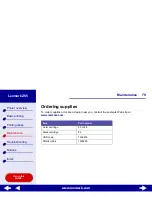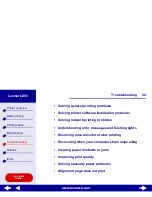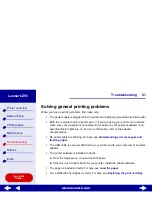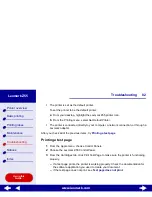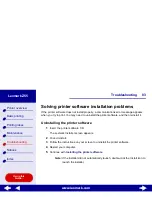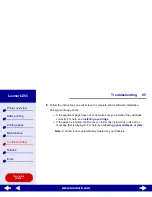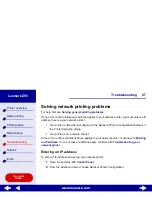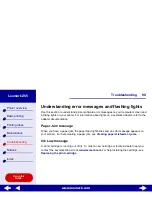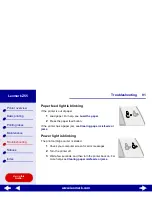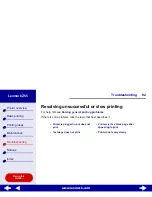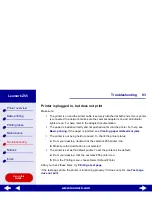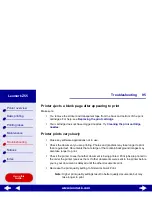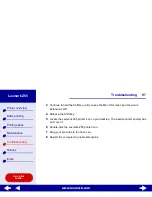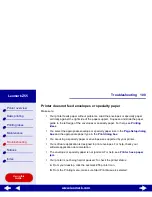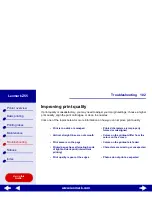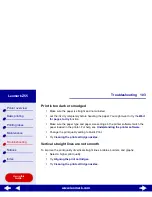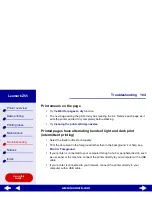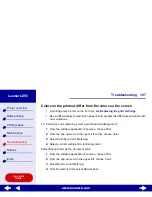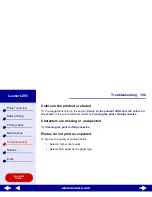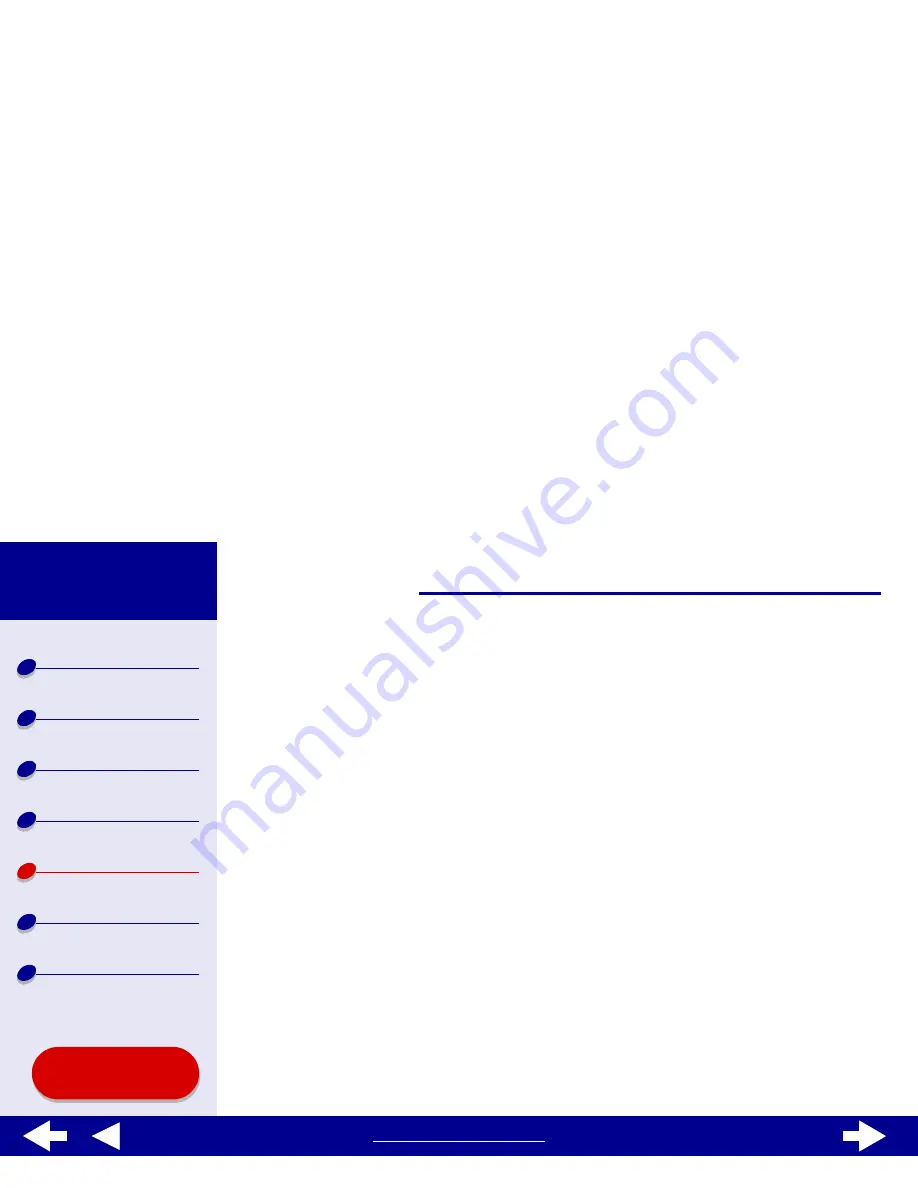
93
Troubleshooting
Lexmark Z55
Printer overview
Basic printing
Printing ideas
Maintenance
Troubleshooting
Notices
Index
Using this
Guide...
www.lexmark.com
Printer is plugged in, but does not print
Make sure:
•
The printer is on and the printer cable is securely attached at both ends. If your printer
is connected to a network, make sure the Lexmark adapter is on and all indicator
lights are on. For help, refer to the adapter documentation.
•
The paper is loaded correctly and not pushed too far into the printer. For help, see
Basic printing
. If the paper is jammed, see
Clearing paper misfeeds or jams
.
•
The printer is not being held or paused. To check the printer status:
a
From your desktop, double-click the Lexmark Z55 printer icon.
b
Make sure the Hold button is not selected.
•
The printer is set as the default printer. To set the printer as the default:
a
From your desktop, click the Lexmark Z55 printer icon.
b
From the Printing menu, choose Select Default Printer.
After you check these items, try
Printing a test page
.
If the test page prints, the printer is functioning properly. If it does not print, see
Test page
does not print
.