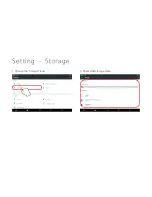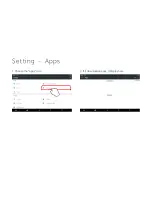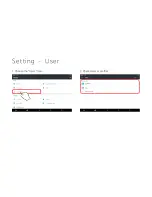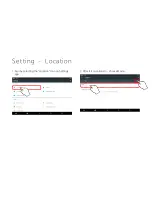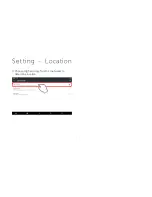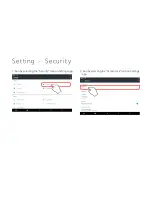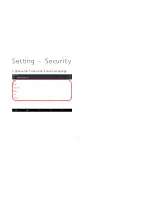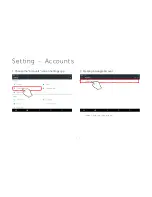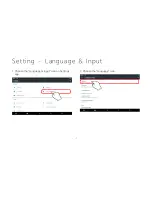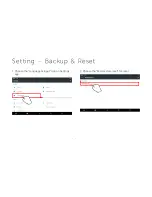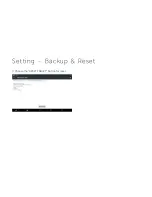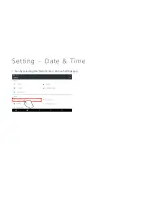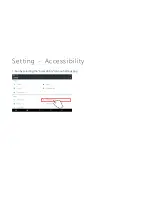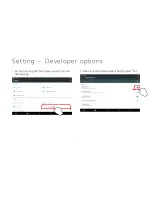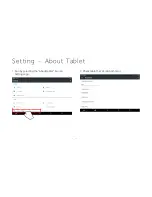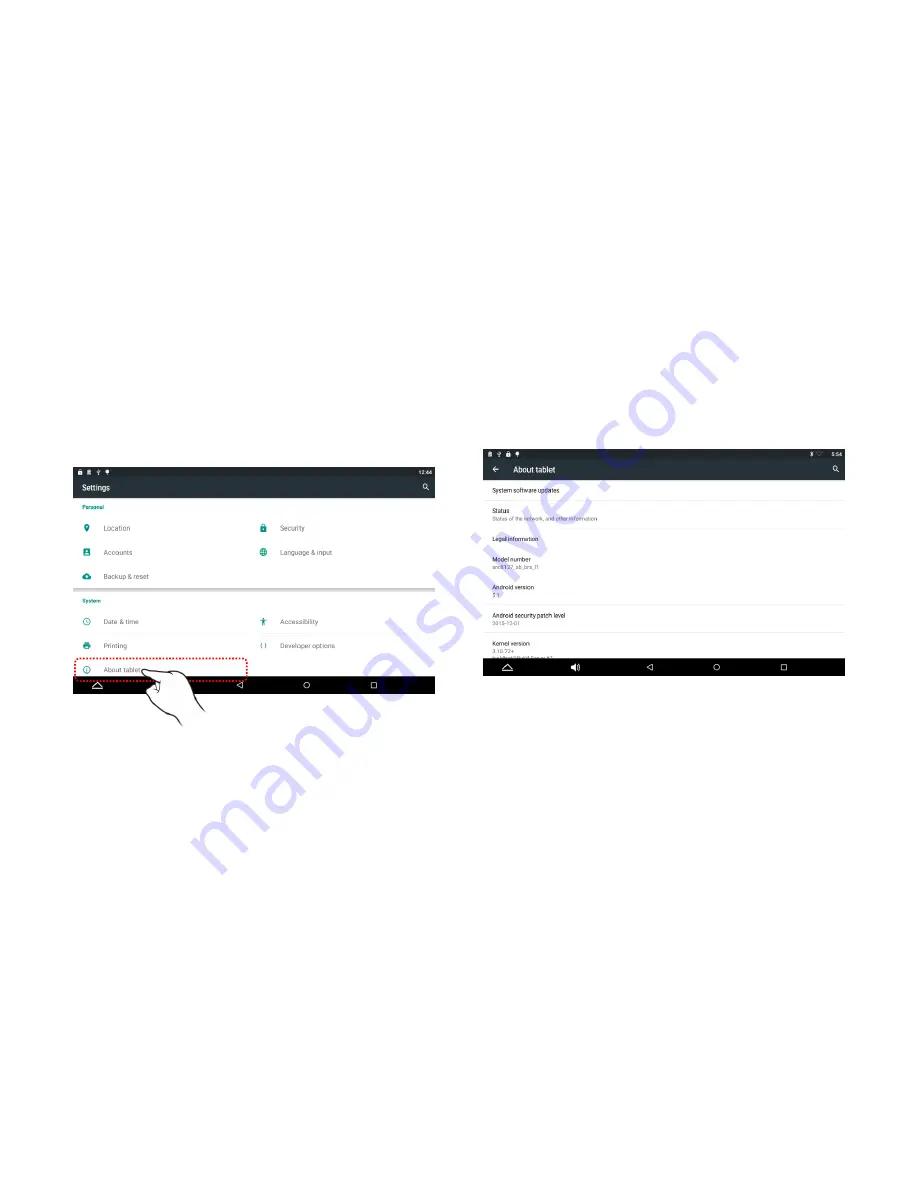Summary of Contents for LPT-200AR
Page 1: ...User Guide for LPT 200AR A n d ro i d Tab le t P C ...
Page 13: ...Setting Wi Fi 13 9 Select the video you want to watch you can watch the video ...
Page 21: ...Setting Bluetooth 21 Receive file 14 You can see the selected image file ...
Page 23: ...Setting Bluetooth 23 Transfer file 17 Press shared icon 18 Select the Bluetooth icon ...
Page 26: ...Setting Airplane mode 26 1 Choose More icon 2 On for Airplane mode ...
Page 27: ...Setting Tethering portable hotspot Model LPT 201AR Only 27 1 Choose USB Tethering ...
Page 32: ...Setting Storage 32 1 Choose the Storage Icon 2 Check USB storage state ...
Page 33: ...Setting Apps 33 1 Choose the Apps Icon 2 If it downloaded apps It display here ...
Page 34: ...Setting User 34 1 Choose the Users Icon 2 Check Users profiles ...
Page 36: ...Setting Location 36 3 Choose High accuracy for Wi Fi networks to determine location ...
Page 38: ...38 3 Choose the Screen lock icon on Settings app Setting Security ...
Page 42: ...Setting Backup Reset 42 3 Choose the RESET TABLET Button for reset ...
Page 43: ...Setting Date Time 43 1 Run by selecting the Date time icon on Settings app ...
Page 44: ...Setting Accessibility 44 1 Run by selecting the Accessibility icon on Settings app ...
Page 47: ...Front Camera 47 1 Choose Icon for Main apps 2 Choose Front Camera Icon ...
Page 48: ...Front Camera 48 3 Choose Gallery Icon ...
Page 49: ...Music 49 1 Choose Icon for Main apps 2 Choose Music Icon ...
Page 50: ...Music 50 3 Check Artists Albums Songs Playlists Now playing ...