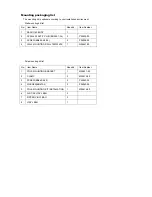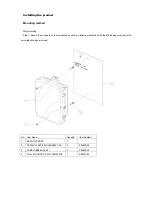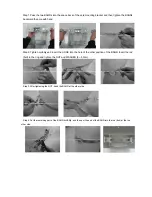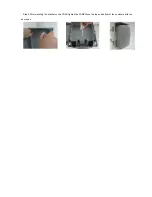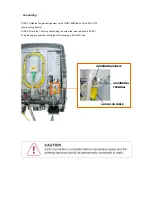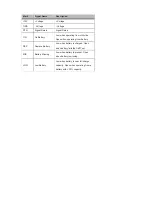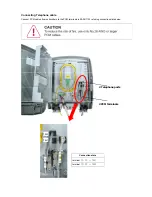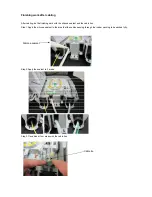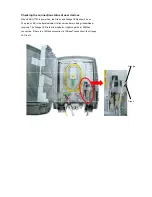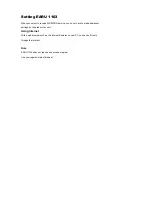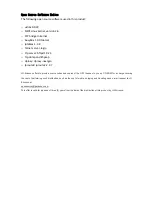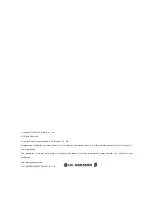Finishing work after cabling
After cabling, do the finishing work with the silicone sealant and the cable ties.
Step1. Apply the silicone sealant to the area that the cables passing through the rubber packing to be packed fully.
Step2. Apply the sealant to 3 areas.
Step3. Tie cables at four areas with the cable ties.
Silicone sealant
Cable tie
Summary of Contents for 1103
Page 10: ... EN 60950 1 2006 A11 2009 EN 60825 1 2001 EN 60825 2 2004 ...
Page 13: ...Open view ...
Page 34: ......