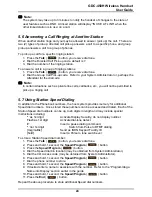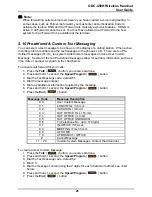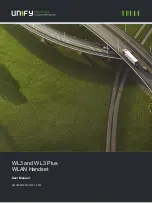GDC-450H Wireless Handset
User Guide
31
Note:
Depending on the host system, an Authorization code initially may be set as the station
number. Also, the number of digits may vary for different host systems (refer to the
System Administrator for more details).
5.19 Responding to an Authorization (PIN) Request
In order to manage wireless terminals, the Attendant may request you to enter your PIN.
When the display message “PIN” appears, you must respond by entering your PIN
(Authorization code).
To enter your code:
1. Press the
Talk
( ) button, the dial tone will be heard.
2. Enter your password with the dial pad.
3. Press and hold, 1 second, the
Speed/Program
( ) button.
5.20 System Voice Announcements
If the host system includes an integrated voice response system, your handset can play
various announcements as well as voice mail features. Announcements include the Date &
Time, Station Number and Status. The status prompt includes:
Station number XXXX
Listed message X
Wake-up time XXXX AM or PM
Do not disturb
Forwarded to station XXXX
Forwarded to speed bin/STA/HUNT XXX
Locked (temporary COS change)
COS X
To hear a prompt:
1. Press the
Talk
( ) button, you receive dial tone.
2. Press and hold, 1 second, the
Speed/Program
( ) button.
3. Dial the Prompt code. See your System Administrator for codes.
4. Press and hold, 1 second, the
Speed/Program
( ) button.
5. Press the
End
( ) button.
5.21 Using System Voice Mail
Your host system may have one of several voice mail sub-systems including integrated or 3
rd
party options. For details on your Voice Mail, contact your System Administrator.
5.22 User Program Codes
The host system permits user control of a number of features including Temporary COS,
Wake-up Alarm Clock, etc. You access the various controls through the User Program
(Pgm) feature using codes. The various codes and features vary between systems; your
System Administrator can provide you with available codes. The table below is an example
of User Pgm codes and their use.
To access a User Program:
1. Press the
Talk
( ) button, you receive dial tone.
Summary of Contents for GDC-450H
Page 4: ...GDC 450H Wireless Handset User Guide Important Safety Information ...
Page 5: ...GDC 450H Wireless Handset User Guide ...
Page 6: ...GDC 450H Wireless Handset User Guide ...
Page 7: ...GDC 450H Wireless Handset User Guide ...
Page 8: ...GDC 450H Wireless Handset User Guide ...
Page 9: ...GDC 450H Wireless Handset User Guide ...
Page 10: ...GDC 450H Wireless Handset User Guide ...
Page 64: ...GDC 450H Wireless Handset User Guide 51 ...
Page 65: ...GDC 450H Wireless Handset User Guide 52 ...
Page 66: ...www lg nortel com ...