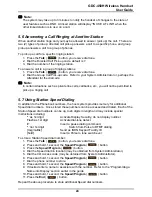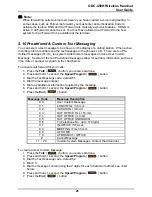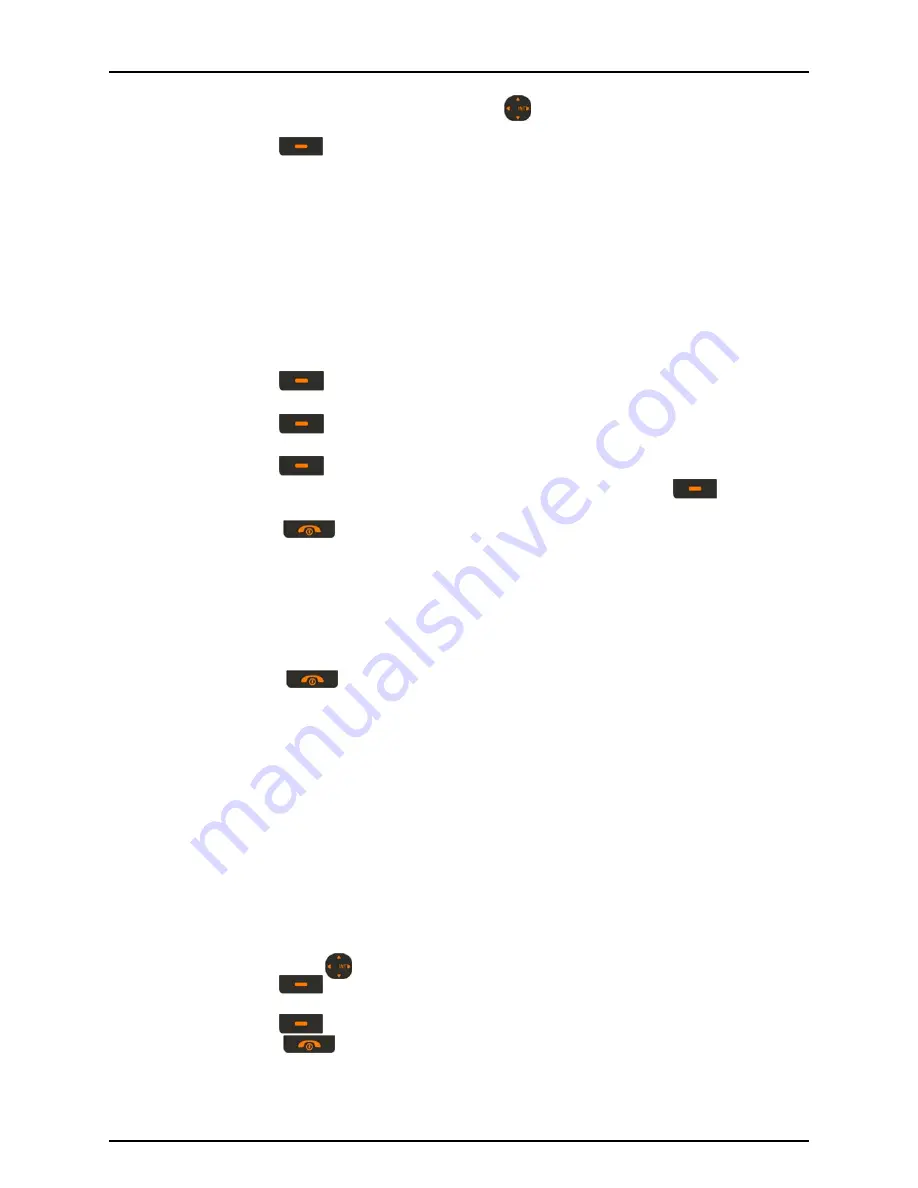
GDC-450H Wireless Handset
User Guide
38
3. Use the up down arrows on the
Navigation
( ) button to select a Base (1 ~ 4) or
Best Choice.
4. Press the
OK
( ) left soft button. This handset searches for the selected zone
and displays “Searching x”; when located, the idle mode display is shown and
services are available.
5. Once the base is found, it is an active base.
6.3.3 Modify PIN
The Handset PIN (Authorization code) can be changed (default=0000).
To change the H/S PIN:
1. From the User Menu, select the Phone Register menu.
2. Select Modify PIN from the Phone register menu.
3. Press the
OK
( ) left soft button.
4. Use the dial pad to input the current HS PIN.
5. Press the
OK
( ) left soft button.
6. Use the dial pad to input the new HS PIN.
7. Press the
OK
( ) left soft button.
8. Use the dial pad to input the new HS PIN again, and press the
OK
( ) left soft
button.
9. Press the
End
( ) button.
6.3.4 Base ID
For information purposes, the handset can display the active zone.
To display the active zone:
1. From the User Menu, select the Phone Register menu.
2. Select Base ID from the Phone register menu, The active zone is displayed.
3. Press the
End
( ) button.
6.3.5 Reset
With the Reset sub-menu you can clear the Phonebook, Phone Settings or the handset
settings. Selecting Handset Setting clears the Phonebook, Phone Settings, Call Logs, Direct
Call number and all active subscriptions.
To use the Reset sub-menu:
1. From the User Menu, select the Phone Register menu.
2. Select Reset from the Phone register menu. The Reset sub-menu is displayed.
Phonebook – clears the Phonebook and Direct Call number.
Settings (Phone Settings) – returns Phone Settings to default values.
Handset – clears the Phonebook, call logs, active subscriptions and the Direct
Call number and resets the Phone Settings.
3. Use the
Navigation
( ) button to highlight a selection.
4. Press the
OK
( ) left soft button; PIN request will display.
5. Use the dial pad to enter your PIN.
6. Press the
OK
( ) left soft button; the selected reset is implemented.
7. Press the
End
( ) button.
Summary of Contents for GDC-450H
Page 4: ...GDC 450H Wireless Handset User Guide Important Safety Information ...
Page 5: ...GDC 450H Wireless Handset User Guide ...
Page 6: ...GDC 450H Wireless Handset User Guide ...
Page 7: ...GDC 450H Wireless Handset User Guide ...
Page 8: ...GDC 450H Wireless Handset User Guide ...
Page 9: ...GDC 450H Wireless Handset User Guide ...
Page 10: ...GDC 450H Wireless Handset User Guide ...
Page 64: ...GDC 450H Wireless Handset User Guide 51 ...
Page 65: ...GDC 450H Wireless Handset User Guide 52 ...
Page 66: ...www lg nortel com ...