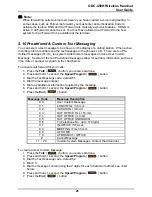GDC-450H Wireless Handset
User Guide
40
S/W
Version
Edit CO Code
Missed Call Logging
Range Out beep
Clock
Display
Auto Answer Mode
To select an item from the Phone Settings sub-menu:
1. Select the Phone Settings menu from the User Menu.
2. Use the
Navigation
( ) button to highlight a selection.
3. Press the
OK
( ) left soft button to access the sub-menu.
6.5.1 Clock, Date and Time display
When a host system does not provide the handset with the date and time, the handset clock
display can be enabled and the date and time set. The display is enabled as outlined in the
Clock Display menu section later in this guide.
To set the date and time,
1. Select the Phone Setting menu from the User Menu.
2. Use the
Navigation
( ) button to highlight the Clock selection.
3. Press the
OK
( ) left soft button to access the sub-menu.
4. Use the dial pad to enter the date as ddmmyy.
5. Press the
OK
( ) left soft button to accept the date.
6. Enter the time of day as xx:xx in a 24 hour format.
7. Press the
OK
( ) left soft button to accept the time.
Note:
If you set and enable the clock display and the host system provides time and date, when
you press the
Talk
( ) button before dialing, the display will change to the system
time and date. The Clock Display must be enabled to display the handset time.
6.5.2 Alarm Clock
The GDC-450H incorporates an Alarm Clock feature. When the handset clock reaches the
alarm time, you are notified by the alarm.
To set the Alarm Clock:
1. Select the Phone Setting menu from the User Menu.
2. Use the
Navigation
( ) button to highlight the Alarm Clock selection.
3. Press the
OK
( ) left soft button to access the sub-menu.
4. Use the left or right arrow of the
Navigation
( ) button to set or cancel the alarm.
5. Press the
OK
( ) left soft button to store the appointment.
6. If you wish to set the Alarm, enter the time of day as hh:mm in a 24 hour format.
7. Press the
OK
( ) left soft button to accept the time.
8. Press the
End
( ) button.
Note:
The Alarm Clock employs the handset clock to determine the time. Assure the handset
clock is set properly when using this feature. It is not required to display the handset time
but, it must be set properly for the Alarm clock to work as expected. The Alarm clock will
remain set and repeat on a daily basis (or cancel, as needed).
Summary of Contents for GDC-450H
Page 4: ...GDC 450H Wireless Handset User Guide Important Safety Information ...
Page 5: ...GDC 450H Wireless Handset User Guide ...
Page 6: ...GDC 450H Wireless Handset User Guide ...
Page 7: ...GDC 450H Wireless Handset User Guide ...
Page 8: ...GDC 450H Wireless Handset User Guide ...
Page 9: ...GDC 450H Wireless Handset User Guide ...
Page 10: ...GDC 450H Wireless Handset User Guide ...
Page 64: ...GDC 450H Wireless Handset User Guide 51 ...
Page 65: ...GDC 450H Wireless Handset User Guide 52 ...
Page 66: ...www lg nortel com ...