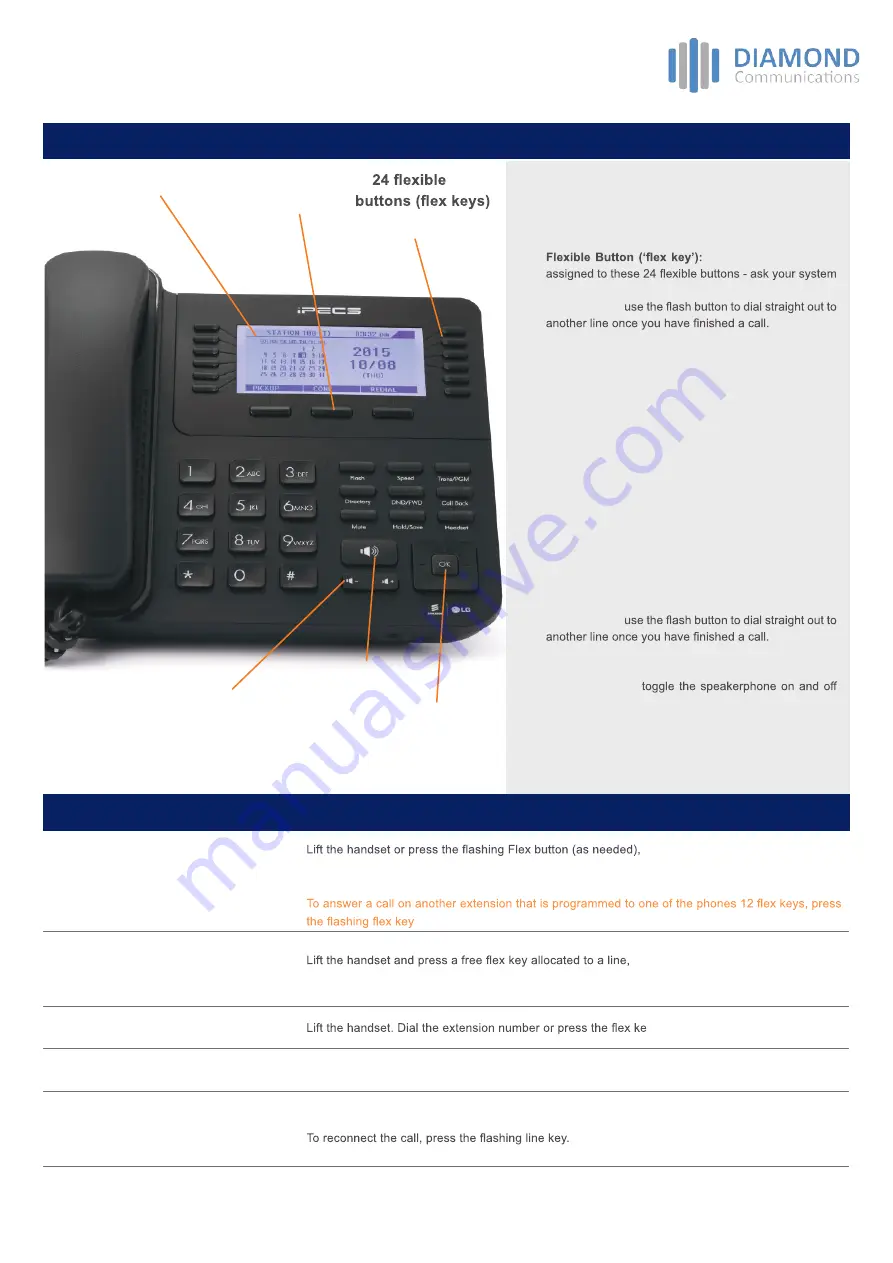
LDP-9240D Button Layout
15.
Speaker
14.
Volume
Ericsson-LG iPECS
LDP-9240D Handset Key Features Guide
1.
LCD Screen:
Displays your phones status, dialing
directories, and text message information.
2.
Soft keys:
Soft keys are interactive, changing function
based on the phones status.
3.
a line or feature can be
administrator for help.
4.
Flash button:
5.
Speed:
assign or use assigned speed dial numbers.
6.
Trans/PGM:
transfer the current active call or access
the Program menu while the phone is idle.
7.
Directory:
Accesses your private or public directory for
speed dialing.
8.
DND (Do-Not-Disturb):
blocks incoming calls. You can
also activate Do-Not-Disturb while the phone is ringing.
Use to allow you to forward all calls to another number
9.
Call Back:
when a light shows on the call back button
this indicates you have a message, use to access your
Voice Mailbox.
10.
Mute:
mute the call so that the caller cannot hear your
voice.
11.
Hold/Save:
Use to place a call on Hold. Also, use to
access a held call. In menu mode, it saves your inputs.
12.
Headset:
when a headset is connected, toggle call
between headset and speaker.
13.
Flash button:
14.
Volume control:
adjust the ring, headset, handset, and
speaker volume.
15.
Speakerphone:
during a call. The button will automatically illuminate
when the phone is in menu mode.
16.
Navigation key:
use to navigation through the soft
keys and menu options.
Button Guide
2.
Three soft keys
1.
LCD Display
Answering an Incoming Call
the call will be connected.
You may also use pick up codes assigned by your installer engineer to answer other ringing handsets
from your desk phone.
before
lifting the handset.
Making an External Call
or dial 9 to pick up an outside line.
Once you have the outside line, dial your number.
Making an Internal Call
y assigned to the contact.
Rejecting a Call
Press the DND button when a call comes in - the caller will get a busy tone.
Placing a call on hold
During a call, press the
Hold/Save
button.
Dealing with calls
4.
3.
across 2 pages
5. 6.
7.
8.
9.
10. 11. 12.
16.
Navigation



















