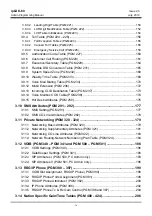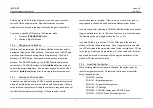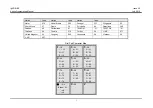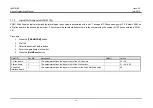ipLDK-60
Issue 2.0
Admin Programming Manual
July, 2010
ii
Station Class of Service (COS) (PGM 116) ....................................................... 39
Conference Page Zone Access (PGM 119) ....................................................... 43
Intercom Tenancy Group (PGM 120)................................................................. 44
Display Station Numbers by COS (PGM 130).................................................... 57
Display Station Numbers by CO Group Access (PGM 131) .............................. 58
CO Line Ring Assignment (PGM 144) ............................................................... 71
CO Line Ring Assignment Display (PGM 145)................................................... 72
CO Line Caller Id (CID) Attributes (PGM 147) ................................................... 75
Board Slot Based Admin (PGM 155)..............................................................79
System & Main Attendant Assignments (PGM 164)........................................... 89
Auto Attendant VMIB Announcement (PGM 165) .............................................. 90
Summary of Contents for ipldk-60
Page 1: ...Feature Description Operation Manual ...
Page 268: ......
Page 269: ...Admin Programming Manual ...
Page 388: ...ipLDK 60 Issue 2 0 Admin Programming Manual July 2010 113 Blank 1 2 3 ...
Page 512: ......