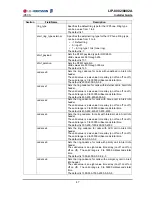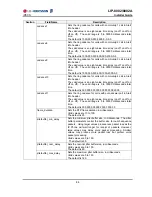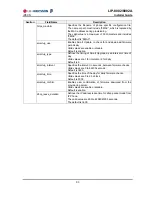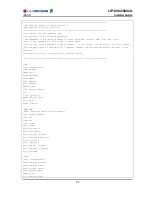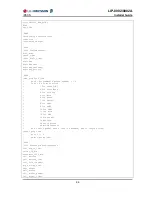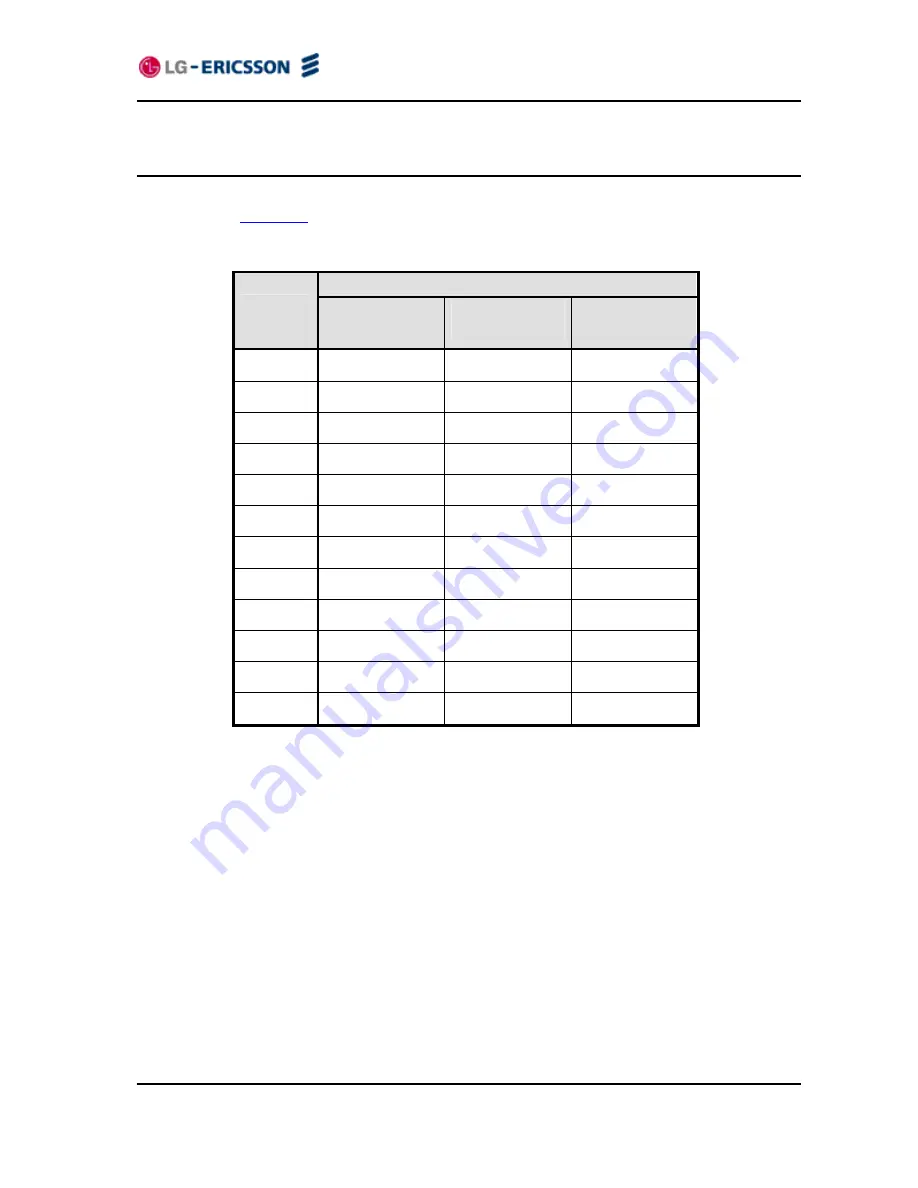
LIP-8002/8002A
iPECS
Installer
Guide
98
Appendix E. Dial Pad Mode
The LIP-8002/8002A dial pad inputs digits or alphanumeric characters for specified entries such
as hostname.
Table E-1
provides the input information for dial pad mode.
Table E-1 Alphanumeric Character Set
Dial Pad Mode
Digit
Upper Case
‘[A]’
Lower Case
‘[a]’
Symbols
‘[S]’
1
@ : /
@ : /
@ : /
2
A B C
a b c
| $ %
3
D E F
d e f
^ & _
4
G H I
g h i
( ) ?
5
J K L
j k l
-
+
, /
6
M N O
m n o
< > =
7
P Q R S
p q r s
;
:
8
T U V
t u v
’
”
`
9
W X Y Z
w x y z
{ }
0
.
,
? !
.
,
? !
.
,
? !
*
.
*
.
*
.
*
#
Space (‘ ‘)
Space (‘ ‘)
# [ ]