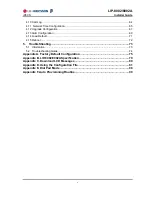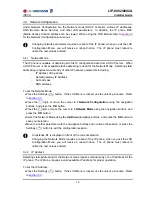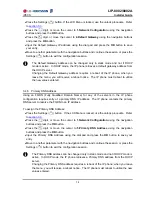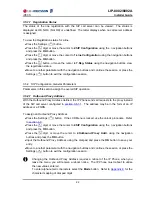LIP-8002/8002A
iPECS
Installer
Guide
12
3.4 Network Configuration
Under Network Configuration are the Network mode (DHCP or static), various IP addresses,
DNS (Domain Name Service), and other LAN parameters. In addition, the IP phone MAC
(Media Access Control) address can be viewed. When using the WiFi Module refer to
section 5
for the Network Configuration sub-menus.
Changing network parameters requires a reboot of the IP phone; when you exit the LCD
Configuration Menu, you will receive a reboot notice. The IP phone must reboot to
utilize the new values entered.
3.4.1 Network Mode
The IP phone is capable of obtaining all of its IP configuration data from a DHCP server. When
a DHCP server is not available, static addressing is used for the Network Mode. Selecting static
addressing requires manual entry of other IP network parameters including:
-
IP address of the phone
-
Default gateway IP address
-
Subnet
mask
-
DNS
address
To set the Network Mode:
Press the Settings (
) button. If the LCD Menu is locked, use the unlock procedure. Refer
to
section 3.3
.
Press the
digit, or move the cursor to
1.Network Configuration
using the navigation
buttons and press the
OK
button.
Press the
digit, or move the cursor to
1.Network Mode
using the navigation buttons and
press the
OK
button.
Select the Network Mode using the
Up
/
Down
navigation buttons and press the
OK
button to
save your selection.
Move to another parameter with the navigation buttons and continue the session or press the
Settings (
) button to exit the configuration session.
An asterisk,
, is displayed in front of the current selection.
Changing the Network Mode requires a reboot of the IP phone; when you exit the LCD
Configuration Menu, you will receive a reboot notice. The IP phone must reboot to
utilize the new values entered.
3.4.2 IP Address
Selecting static addressing for the Network mode requires manual entry of an IP address for the
IP phone. The IP phone requires a valid available IP address for proper operation.
To set the IP Address:
Press the Settings (
) button. If the LCD Menu is locked, use the unlock procedure. Refer
to
section 3.3
.