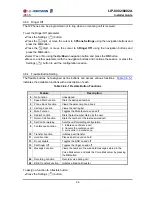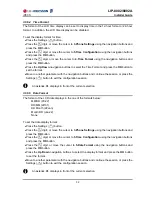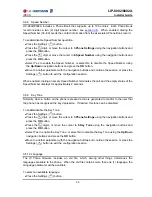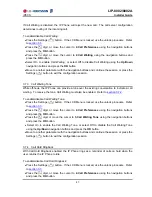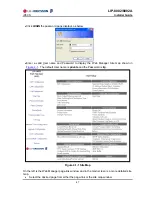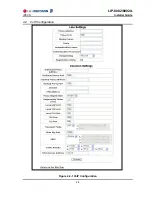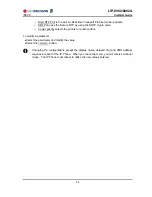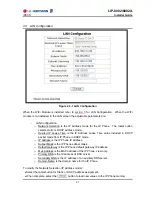LIP-8002/8002A
iPECS
Installer
Guide
38
To set the DHCP Options flag:
Press the Settings (
) button. If the LCD Menu is locked, use the unlock procedure. Refer
to
section 3.3
.
Press the
digit, or move the cursor to
3.Phone Settings
using the navigation buttons and
press the
OK
button.
Press the
digit, or move the cursor to
6.S/W Update
using the navigation buttons and
press the
OK
button.
Press the
digit, or move the cursor to
6.DHCP Option
using the navigation buttons and
press the
OK
button.
Select the DHCP Option desired using the
Up
/
Down
navigation buttons and press the
OK
button to save the entry. Options available include “Don’t use any Option”, “Option 66/150
only”, “Option 160 only” and “Option 66/150, 160 both”.
Move to another parameter with the navigation buttons and continue the session or press the
Settings (
) button to exit the configuration session.
Changing the DCHP Options requires a reboot of the IP Phone; when you leave the
menu, you will receive a reboot notice. The IP Phone must reboot to utilize the new
values entered.
An asterisk,
, displays in front of the current selection.
3.6.7 Lock Outgoing Call
The IP Phone can be configured to allow outgoing calls only if a password is entered. When
enabled, the LCD screen will display the password request as shown and the password must be
entered prior to connecting for outgoing call.
To activate this feature, the LCD password must be set, refer to
section 3.3
and Lock Outgoing
Call must be enabled.
To enable/disable the Lock Outgoing Call feature:
Press the Settings (
) button. If the LCD Menu is locked, use the unlock procedure. Refer
to
section 3.3
.
Press the
digit, or move the cursor to
3.Phone Settings
using the navigation buttons and
press the
OK
button.
Press the
digit, or move cursor to
7.Lock Outgoing Call
using the navigation buttons
and press the
OK
button.
Select Yes to enable the Lock Outgoing Call, or select No to disable the Lock Outgoing Call
using the
Up
/
Down
navigation buttons and press the
OK
button.
Move to another parameter with the navigation buttons and continue the session or press the
Settings (
) button to exit the configuration session.